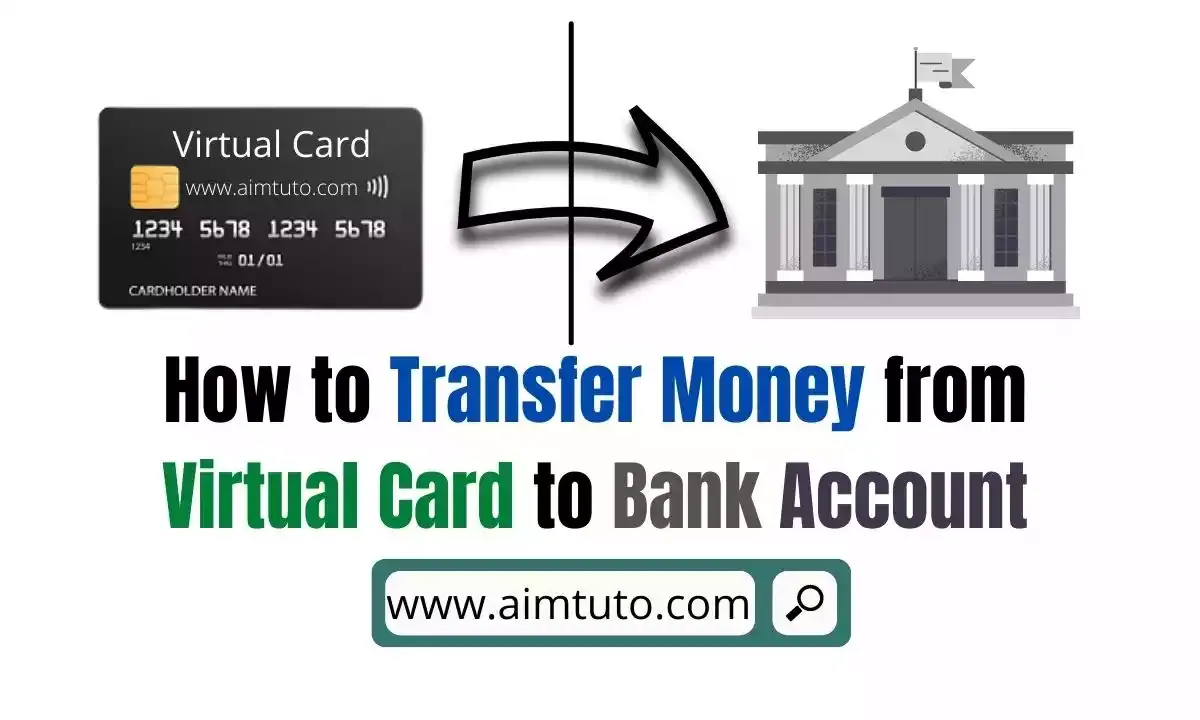
If you find yourself in a tough situation where you absolutely need to transfer money from your virtual card to a bank account, then you are at the right place. Virtual cards have become very useful nowadays most especially for online purchases. Virtual cards are independent of a bank account to work as they act most like a prepaid card.
With many leading cyber crimes nowadays, every online shopper is recommended to have a virtual card for international shopping to complete their online purchases since the card information cannot be stolen as physical cards info can be stolen and used without the owner's authorization. There are many virtual card providers that let you generate a unique disposable card for every transaction you want to make which means, even if your card information get's stolen, the thief will not be able to use funds stored in the sub account of the card.
However, though these virtual cards offer all the security you need for online transactions, keep in mind that they don't have any link to physical financial assets such as bank accounts making it tricky to transfer money from a virtual visa or Mastercard to a bank account.
That said, you can transfer money from a virtual card to a bank account but not directly. To transfer money from a virtual card to bank account, you will first need to link your virtual card to your PayPal account and transfer the funds from your PayPal account to your bank account. To complete the transfer, you will need to use a PayPal account as intermediate.
This process may sound tricky but it is the only way to complete the transfer. However, if this is complicated for you, then continue reading for a step by step process to transfer money from your virtual Visa or Mastercard to bank account.
What is a Virtual Card?
A "virtual card" is a card that is stored on your phone and may be used to make contactless purchases in stores or online. It has its own card number, expiration date, and CVC. A "digital card" is a digital version of your real bank card stored on your phone.
Digital cards feature the same card number, expiration date, and CVC as traditional bank cards, and they work with Apple Pay and Google Pay. A virtual card that can only be used once is referred to as a "disposable card." The card details can't be used again once you've paid.
Virtual cards work similarly like traditional bank cards; they simply stay in your phone's digital wallet rather than your wallet. They provide a safe and convenient way to pay online and in-store, thanks to encryption.
CHECK ALSO: 15 Best Virtual Card Providers in the US
What are the Benefits of a Virtual Card?
Virtual cards offer a variety of benefits that are not available with traditional credit or debit cards. These mobile spending solutions make it simple for users to manage their accounts, optimize expenditure, and safeguard company assets. Many businesses are switching to virtual cards because of the numerous benefits.
Here are 4 benefit of virtual cards.
1. Convenience
Virtual cards are more convenient than physical cards, which is one of its key advantages. Users may make quick and easy payments using their phones instead of passing around a corporate card with these alternatives. You'll never have to look for missing debit cards again.
Virtual cards' mobile component makes online purchase easier and more convenient than ever for businesses while also securing their info.
2. Fraud Protection
Virtual cards secure your personally identifiable information (PII) by limiting the amount shared when you make a purchase. Both physical and virtual cards are linked to your main credit or debit account. These mobile solutions tokenize data by encrypting account numbers and generating a randomized sequence — or token — that can only be used to make one-time payments. Tokens are useless to hackers since they reduce the amount of PII tied to your card.
Virtual cards do not have magnetic strips or visible card numbers like physical cards, making it even more difficult for unauthorized users to access your account. Before providing you access to your account, many virtual cards demand pin numbers or face scans.
If your virtual card is compromised, you can simply freeze your account, cutting off fraudulent activity at the source.
3. Spending Controls
You can set spending limits and restrict which merchants you can pay using virtual cards. These safeguards ensure that your employees spend corporate funds properly while also safeguarding your account from hackers. Many virtual cards also allow users to choose when they want their card to close or have it close automatically after a single payment.
4. Subscription Management
Virtual cards can be used to control all of your company's online subscriptions. You may quickly detect if a merchant overcharges you and cancel the card without altering your payment details for each vendor if you establish up virtual cards for each of your subscriptions. You can avoid the hassle of canceling a subscription with mobile cards by simply deactivating the card.
CHECK ALSO: 6 Best Virtual Card Provider Apps No Deposit Required
Can You Transfer Money from Virtual Card to Bank Account?
Yes you can, but not directly. To transfer money from a virtual card to a bank account, you will need to use a PayPal account as a bridge or middleman for the transaction.
How to Transfer Money from Virtual Card to Bank Account Using PayPal
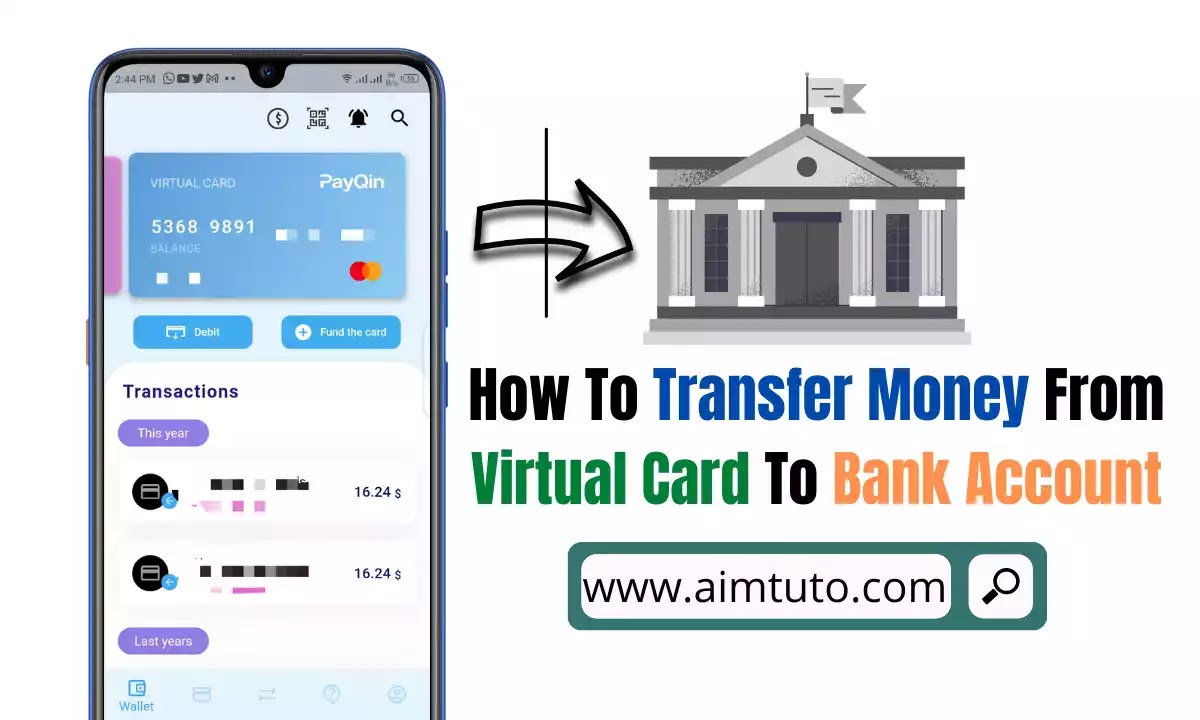
Transferring money from a virtual card to a bank account is tricky. You will first need to create a verified PayPal account and add your virtual card to your PayPal account. The next steps will involve linking your PayPal account to your bank account and finally, withdraw the funds from your PayPal account to your bank account.
Lets take the steps to practice. Here is a step by step process to transfer money from a virtual card to bank account.
Step 1: Create a Verified PayPal Account
A PayPal account is crucial for this transfer process. The first thing you will want to do is to open a PayPal account. If you already have a PayPal account, you can skip this step. For your convenience, here is a step by step process to create a verified PayPal account.
Step 2: Add Your Virtual Card to PayPal
After creating your PayPal account, the next thing to do is to add your virtual card to PayPal. Some virtual cards, however, are not supported by PayPal. Nevertheless, PayPal should accept your card if you use a reputable virtual card provider.
Here is a list of the best virtual cards for PayPal.
To add a virtual visa or Master card to your PayPal account, follow the steps below:
- Login to your PayPal account.
- Go to "Wallets" tab and select "Add a Card".
- Now, tap "Add Debit or Credit card" and enter your card information (such as the card number, expiration date, and cvv code). Make sure the billing address of your card should match that of your PayPal account. Moreover, you can add a new address for your card if you want to.
- Finally, click "Add Card" button to add your virtual card to your PayPal account.
After adding your card to PayPal, you will need to verify your card. PayPal charges every new card a sum of USD1.95 to verify the card can be charged to cover transactions.
Here's how to verify your virtual visa card or Mastercard on PayPal.
- Login to your PayPal account.
- Navigate to "Profile" on the homepage and click on it. Then select "My Money" from the drop-down menu that appears. In the "My Profile" list of financial sources, look for the Visa card or Mastercard you added to your account. Then choose the "Update" option which can be found next to the listing to load the "Debit and Credit Cards" screen for your virtual card.
- Then click "Continue" after clicking "Confirm My Card." Alternatively, you can click "Save and Continue" after selecting "Link and Confirm My Card." Regardless of the choice you select on your virtual card. PayPal will charge you $1.95 as part of the verification process.
- Look for the $1.95 PayPal security charge on your visa statement. Your statement will include a four-digit code in addition to the fee. Log in to your PayPal account and select "Profile" from the drop-down menu, then "My Money."
- Choose "Update" when you've located the card as you did before. After that, choose "Enter PayPal Code" and enter the code on your card statement. When you're finished, click "Confirm Code" to complete the verification process.
You might also want to check how to bypass CVV code to complete online transactions.
Using a PayPal virtual card makes the transfer more convenient. Here is how to get a PayPal virtual card.
Step 3: Transfer Money From Your Virtual Card to PayPal
Virtual cards are more like Prepaid cards in fact, they are prepaid cards. A virtual card issued by Netspend which is a well-known virtual card prepaid card provider in the US can be added to PayPal. If you're virtual card is issued from a reputable provider, you might be able to add the card to PayPal.
Once, your card added to PayPal, transferring money from the card to PayPal and using it at the checkout for payments will be very well possible with just a few clicks. It will be even be easier of your virtual card is a prepaid gift card. You can use the virtual card to add money to your PayPal balance.
Here's how to add money to your PayPal balance.
- Login to your PayPal account.
- Go to your "Wallet".
- Select "Transfer Money".
- Select "Add money to your balance".
- Provide your bank information, by following the on-screen instructions.
Step 4: Link Your Bank Account to PayPal
To be able to transfer funds from your PayPal account to your bank account, you will first need to link your bank account to PayPal. To link your bank account to PayPal, you will need your account and routing number.
Here are the best virtual banks for PayPal.
Here's how to link your bank account to PayPal.
- Login to your PayPal account.
- Click "Wallet" at the top of the page.
- Click "Link a bank account".
- Select your bank, or click "Don't see your bank?" at the bottom.
- Depending on the bank you select, you may have the option to link your bank instantly using your online banking login information. If the instant option isn't available, just enter your bank account details manually and click Agree and Link.
You can also link your bank account to your PayPal account manually by following the steps outlined below.
- Click Wallet at the top of the page.
- Click the bank you want to confirm.
- Click Link your bank another way and enter account information.
- Enter the exact amounts of the 2 deposits made to your account. For example, if you receive two deposits of $.05 and $.15, enter .05 and .15 on the screen.
- Click Submit.
Step 5: Transfer Money from PayPal balance to Bank Account
Transferring money from your PayPal balance to your bank account is very easy and straightforward.
You can transfer money from your PayPal balance account to your bank account in 2 easy ways.
1. Instant Transfer of Funds from PayPal balance to Bank Account
This type of transfer takes a few minutes and is subject to a fee as is as follows.
- Tap "Transfer Money" below your PayPal balance.
- Tap "Transfer to your bank".
- Select your debit card or bank account under the "Instant" section, and click "Next".
- Enter the amount you are transferring.
- Review the details of your transfer, then click Transfer $XX Now.
- Click Done to complete the transfer.
2. Standard Transfer of Funds from PayPal balance to Bank Account
This type of transfer is free and takes 1-3 business days and is as follows.
- Tap "Transfer Money" below your PayPal balance.
- Tap "Transfer to your bank".
- Select your bank account under the "Standard" section, and click "Next".
- Fill in the amount you are transferring.
- Review the details of your transfer, then click Transfer (amount) Now.
- Click Done to complete the transfer.
How to Transfer Money from Virtual Visa Card to Bank Account
To transfer money from a virtual visa card to bank account you can link your card to PayPal or Cash App and then add the funds to your PayPal balance. The next thing will be to withdraw the money to your bank account. Take note that your bank account must be linked to your PayPal account. The steps above can help you complete the process without hassle.
How to Transfer Money from Virtual MasterCard to Bank Account
To transfer money from a virtual Mastercard to bank account you can link your card to PayPal or Cash App and then add the funds to your PayPal balance. The next thing will be to withdraw the money to your bank account. Take note that your bank account must be linked to your PayPal account. The steps above can help you complete the process without hassle.
Other Ways to Transfer Money From Virtual Card to Bank Account
Asides from using PayPal as a middleman, there are other money transfer apps that can be used as a bridge for the transactions. You can also use your card to purchase stuffs online for a friend or family member and in return you get paid in liquid cash which you can deposit in your bank account.
1. Use Cash App
Cash App is one of the best instant money transfer apps that is in the norm in the United States and United Kingdom. The Cash App can be used as a bridge to transfer funds from a virtual card to a bank account. This can be possible by adding your virtual card to Cash App.
However, keep in mind that Cash App only accepts debit cards (including virtual debit cards) and can in some cases, accept a credit card (virtual credit cards). You can link your Cash App account to your bank account and transfer funds to your bank account.
2. Purchase Stuffs Online With the Virtual Card Balance
You can purchase items online for a friend or relative or even a client (if you are a business) and in return, you get paid in physical cash which you can then deposit in your bank account.
Can You Use a Virtual Card At an ATM?
Before you use card-less ATM access, make sure you've added your qualified virtual card to your phone's mobile wallet app. However, your virtual card should support this feature. A virtual card from n26 supports card-less withdrawal.
- On your phone, go to your mobile wallet and select your virtual card of your choice.
- Click the ATM icon on your smartphone.
- Lastly, Enter the PIN.
How To Withdraw Funds At ATM Using Virtual Card
- Log in to your mobile or online banking account.
- Select Card-less Cash Withdrawal from the "Banking" menu (IMT)
- Select Self Withdrawal from the drop-down menu.
- Set a four-digit sender code that you like.
- Alternatively, you can simply scan your virtual code via the reader as well.
- Select withdrawal as the transaction type once the PIN has been accepted, and input the amount you want to withdraw.
Final Thoughts On How to Transfer Money From Virtual Card to Bank Account
Virtual cards are important financial assets for our everyday use. You cannot directly transfer money from your virtual card to bank account but you use some tricky ways to complete the transfer. Using a PayPal account or Cash App as a bridge for the transaction can help to complete the transfer but some users might find it difficult. The most evident way, however, to complete the transfer is to purchase items online for a friend or relative and then deposit the money into your bank account.
![How To Transfer Money From Virtual Card To Bank Account [5 Easy Steps]](https://blogger.googleusercontent.com/img/b/R29vZ2xl/AVvXsEgXCphoncIyvt8vLWOcjdYic1WnGtt1TyGmUaBq7HmtyiHxIq3gWKKxZ9XH6JDCdZzfQhioiadc1Lqbse6qgo2CO9xrbG24_-wTE57Cl8ZfWSZ7x42PzpEspWwFH-Qawlee0IDJJeN7Ul522CjREH_L39lVy-lRLNQA9bZdvrlqFN9XWZKJqNgPFCzL/w200-h200-p-k-no-nu/How%20To%20Transfer%20Money%20From%20Virtual%20Card%20To%20Bank%20Account.webp)