
Your status online is really important and your identity and how you interact online with websites and apps is being monitored by your ISP.
It is always important to know some basic information concerning your ISP, how they get to trace you online, how they monitor you and how you can get full control over your online status.
In order to handle all of that, you will need to know some basic information about your ISP. This is part of pentesting and most pentest scans are being carried out on PC in a terminal or command prompt. The most famous terminal used for such activities is found in the famous Kali Linux OS and this OS is not only used for running scans, but for equally performing attacks on servers or individual. It is the environment of every hacker. We have three categories of hackers of which the category that interests us here is the White Hat Hacker. By following this tutorial, you will learn and navigate some little part of ethical hacking and its basics.
Never Miss Anything From Us, Follow this Blog to Receive our Latest Updates
Getting information on your ISP is known as information gathering which is the basic start for every ethical hacker. Once you gather the necessary information, you can then use it for exploitation.
Checkout our SNI Host Generator and generate updated SNI host list for your country.
Since this is mostly done on PC in terminals, some people might be wondering how they can do such on Android if at all there is a way to do this on Android. This can be done on Android by the use of some applications which I will provide down below. So in this guide, I will show you how to gather some basic information concerning your ISP using your Android device.
- Top 10 Best Ways to Get Free Internet on Android Without Data Plan.
- How to Get Free Internet on Android Without Service.
- How to find working bug hosts for Free Internet in Any Country.
- How to Create HA Tunnel Plus Free Unlimited Internet HAT Files for All Networks.
- HA Tunnel Plus Free Internet HAT Files All Countries.
- How to Install and Use Free Internet VPN Apps on iPhone and iPad.
- How to Get Unlimited Connection Time in HA Tunnel Plus.
- Top 5 Best SSH, SSL/TLS, V2Ray, Shadowsocks Fast Severs for HTTP Injector and HA Tunnel Plus.
- Your Freedom New Optimized PPTP Settings for Free Internet.
- YooMee Cameroon Free Internet with High and Stable Speed.
- Your Freedom New, Fast Premium Optimized Settings.
- Get Unlimited Psicash for Free Internet.
- How to Get a Total Freedom Your Freedom Account For Free.
- How to Get Free Internet on iOS (iPhone and iPad).
- Free Internet for Nigeria.
What is Penetration Testing and Why is it Important to Perform?
A penetration test, colloquially known as a pen test, pentest or ethical hacking, is an authorized simulated cyberattack on a computer system, performed to evaluate the security of the system; this is not to be confused with a vulnerability assessment.
But in this tutorial, we will not be talking on how to hack into computer systems because that's an illegal activity though what we will be doing will be part of pentesting. I will just show you how to get some information concerning your ISP which might be really important for you to know.
The main aim of this tutorial is to get to know your external IP address which is your virtual identity online that identifies your ISP, your country, city or even regions. So what is this external IP address?
What is an External IP Address?
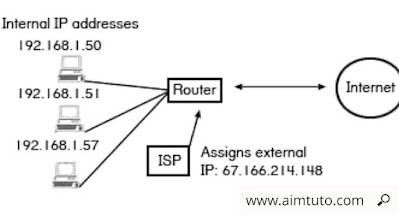
An external IP address is the address assigned to you by your ISP (Internet service provider) that the Internet and other computers outside your local network use to identify you. What ever site that you navigate identify you using this external IP address. Should in case this external IP address falls into the hands of malicious persons, your identity might be disclosed and sold in the black market (dark web).
That is why it is advised to use VPN in order to mask your IP address so that the one displayed cannot lead to you. However, if you are to enter the dark web, a VPN will not be enough to protect your identity, you should in this case, consider to use a Tor Browser that thanks to its onion shells, will mask your real IP underneath several IP - something similar to an Onion with numerous shells covering its internal part.
What's the Difference between Internal and External IP Address?
Your internal IP address is the Address of your local network, meaning, it exists so that your router (the device connecting you to the internet) can make a difference between your local devices such as your computer, your cell phone, your printer, or other devices meanwhile your external IP address is is the address assigned to you by your ISP (Internet service provider) that the Internet and other computers outside your local network use to identify you.
As we said earlier, the external IP address is the address that really interest us right here but before we get this address, we need to run some scans on our ISP or network which will return us some some results including our external IP address.
Never Miss Anything From Us, Follow this Blog to Receive our Latest Updates
How to Get Information about your ISP using your Android Phone
Disclaimer!
This Tutorial is for educational purposes only and its aim is to show you how to protect your identity. We won't endorse the misuse of any property you get from this content. Your are fully responsible for all activities you carry out using this tutorial.
This can be easily done on PC by some simple command lines in the command prompt or terminal. But today, we will be talking fully on how to do this on Android. So before we kick start, We are going to need some applications which are vital and essential for this task.
Requirements
- Android Phone
- Ping & Net App, Network Scanner, Network Utilities, Termux (Any of the apps will do but I suggest you get all of them to compare their results).
- Internet Connection
Make sure you get the requirements above because I will show how to run each apps in order to get some basic knowledge concerning your Network. You can download the required Apps from the links provided above or below. Once you got all of them, then we can start.
CHECK ALSO: HA Tunnel Plus Free Internet HAT Files For All Countries (Updated Daily)
1. Using Ping & Net App
Ping & Net is one of my favorites apps I love using for such as task on Android. Not only you will get your IP address, you will get to know a lot concerning your ISP including the DNS, IPv4, IPv6, Ping.

Plus, you can get to analyze any host using this amazing tool app to see whether it works fine on the ports you entered for the test. There are no ads in the application which makes its use very nice. Everything is done very clean without ads showing up.
Never Miss Anything From Us, Follow this Blog to Receive our Latest Updates
How to know your external IP address using this app?
On the application main menu, click on Network Info. Immediately, a scan on your network will begin and you will get all important information about your network including your external IP address as you see in the image below. However, you will need to have an active internet connection to get best results.

That is how you get your External IP address using Ping & Net App. This application will not only give you your external IP, It will also provide some basic information about your ISP that you should know including your ISP DNS which is one of the info we use to get free internet using DNS Applications that support DNS tunnel such as Your Freedom VPN, DroidVPN. Any information provided by this app for your network is important and can be used for several purposes.
Join us on Telegram for more exclusive tutorials
READ ALSO: How to Create HA Tunnel Plus Free Internet HAT Files for All Networks
2. Using Network Scanner App
This is another cool application for getting your network information. The app comes with some set of tools not only to use for getting your basic information but for testing ports and hosts. This is the slide advantage this app has over Ping & Net. The only annoying thing with the app is that it has Ads.
On nice thing I love with the app is, as you open it, I will start by displaying you all your IP address (generally 3) which are that of your Gateway, your External and your Internal IP Address. You will not have to click on some button before it displays that to you, the app will just display these addresses on its launch.

Network Scanner app comes with a set of tools equally which are IP calculator, Ping, Traceroute, Port Scanner, Wake on Lan and Scan remote network.

These tools are really important and each has its use. For example, the Ping tool is used to determine if there is a response received by a host or website. Ping is used to determine whether a host is alive. If you want to know how to find bug host for, consider checking this guide.
CHECK ALSO: How to Find Bug Host for Free Internet
The Port Scanner tool is equally important when we are checking bug host. After you must have gotten bug host from the above tutorial on how to get bug hosts, you can then scan them using to determine whether there is an open port for that bug host that you can use for injection for free internet. Port scanning is a crucial step for every ethical hacker and it helps you know how to better get into a system without errors. It also help system administrators to determine which ports are open and vulnerable on their network and how to close them in order to avoid system bridges.
Never Miss Anything From Us, Follow this Blog to Receive our Latest Updates
CHECK ALSO: How to Get Free Internet On Android Without Service
3. Using Network Utilities App
Network Utilities apps has some similarities with the two previous apps. Just as Network scanner app, it displays basic information you need to know on start up. It displays your External IP address on start up.
Not only it displays your External IP address, but it equally provides your Wan IP, Host and Localhost on start up. No need to click on any button.

The cool feature of the application I love is the app displays the targeted IP as the Host which will trigger so many people using the app to know that this host can be useful. This is the host that you can use to get free internet using DNS Apps such as Your Freedom VPN. This is the best common app for such a task as it show everything about your Network including your home network (Internal).
It equally has useful tabs such as Connections, Monitoring, Analyzer and Statistics that will help you better understand your Network and how it works. The app is equally not complicated to use just as other and has a User Friendly Interface.
The blasting part of the app is, it has a wide range of tools on its sidebar. such as IP discover, IP range scanner, Bonjour browser, UPuP scan&control, Ping, Port scanner, DNS records, Whois, IP calculator, Server, checker, Wake On Lan and Telnet & SSH. All this tools can be used for several purposes which makes that app very useful. The Port scanner, Ping can be used the same way as explained with Network scanner App. And also, the app contains no Ad which makes it even more amazing.

CHECK ALSO: How to Get Free Internet On Android Without Data Plan
4. Using Termux App
Termux is the most used pentesting tool on Android. It is not only used for penetration testing but it is used for launching attacks from an Android device. It is an Android Terminal where packages and repositories running on Kali Linux can be installed and then used with the same set of commands for its execution.

Termux doesn't comes with already available to use tools as it is on Kali Linux and in order to use a tool or repo in termux, we will need to use install it by using some pkg commands.
The tool that we will use to get information about our network using termux is Nmap. So to use this tool, we will have to pull its repo into termux by using some commands. We will use Nmap for deep port scanning on the network.
Download and install termux from the link below and run the commands and they are shown below;
Join us on Telegram for more exclusive tutorials
CHECK ALSO: Top 5 Best SSH Servers for Free Internet with HTTP Injector
How to Install and Use Nmap in Termux on Android
- Update the Termux library by entering the command below.
"apt update && apt upgrade -y" - Now we need to install Nmap. It is not that heavy and will not consume much of your internet connection. Enter the command below to install the Nmap package
"pkg install nmap -y" - Once Nmap Installed, you can now start. You can start by testing Nmap on an authorized site such as the nmap test site. Note that is you carry out scans on any other site on which you don't have permission, you can get caught and we are not responsible for that because we just do this for educational purposes. Run the command below to test a site
"nmap Scanme.nmap.org"
You will be given the results upon scan of that website, such as its IP address and all of its open ports which will be important for your projects such as creating free internet files. This is what we call terminal port scanning. You can scan your Local IP by the same way and It will help you know how many devices are connected on your Wi-Fi to know if someone is stealing your Wi-Fi. - You can equally perform aggressive scans on an IP address or a host by using the Argument command. This IP can replaced by a domain equally such as Scanme.nmap.org or www.website.com as long as you have full rights for scans on the property.
"nmap -A 192.168.1.1/24" - However, you can equally scan a single port by using the -p argument. This is necessary only when you are sure of that port and that it will return expected results. However, it is a precise way of running port scanning
"nmap -p 80 192.168.1.1/24" - You can scan multiple ports equally by using adding the ports to scan just before the IP address and after the -p command.
"nmap -p 80,443 192.168.1.1/24" - You can Ping a Website equally to see if the host is alive or not. If you receive some pings, then the host is alive and if you don't then the host is dead. For example, if you want to ping google.com wesite, you will have to use the command below.
"nmap -sP www.google.com" - If you want to do a quick scan on your Network or host then you can use the -F Argument as below
"nmap -F 192.168.1.1"
Nmap is an advanced tool when it comes to port scanning and its main use in ethical hacking is information gathering which will be used for exploitation or enhancement of the system based on the purpose of the scan.
- Top 10 Best Ways to Get Free Internet on Android Without Data Plan.
- How to Get Free Internet on Android Without Service.
- How to find working bug hosts for Free Internet in Any Country.
- How to Create HA Tunnel Plus Free Unlimited Internet HAT Files for All Networks.
- HA Tunnel Plus Free Internet HAT Files All Countries.
- How to Install and Use Free Internet VPN Apps on iPhone and iPad.
- How to Get Unlimited Connection Time in HA Tunnel Plus.
- Top 5 Best SSH, SSL/TLS, V2Ray, Shadowsocks Fast Severs for HTTP Injector and HA Tunnel Plus.
- Your Freedom New Optimized PPTP Settings for Free Internet.
- YooMee Cameroon Free Internet with High and Stable Speed.
- Your Freedom New, Fast Premium Optimized Settings.
- Get Unlimited Psicash for Free Internet.
- How to Get a Total Freedom Your Freedom Account For Free.
- How to Get Free Internet on iOS (iPhone and iPad).
- Free Internet for Nigeria.
Conclusion and Final Thoughts on How to Get All Information Concerning your ISP
This is a complete way of running scans on your network using your Android device. You can use the first three apps to get basic information about your network and if you need some more detailed information, you can get them by using Nmap in Termux which is an Android terminal. However, you will have to install the Nmap package in termux by using the above commands in order to use it. That is just how you can gather information concerning your Network on Android.
Join us on Telegram for more exclusive tutorials
