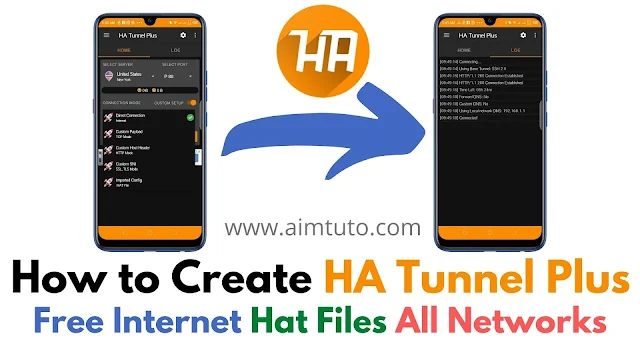
I recently shared a library containing working HA Tunnel Plus files for all countries, but most of you demanded more, notably, how to create your own working files.
You know the saying, right? It's always best to teach how to fish rather than give you an already caught and cooked fish.
That makes the whole point in this.
So, believe me when I say you are doing well when looking to make your own files.
If you're looking to create HA Tunnel Plus files for you country or network (MTN, Airtel, Telkom, Vodacom, Safaricom, Orange, or any other network), I've provided the steps you need to understand how HA Tunnel Plus works with different tunneling modes to power your phone with free internet.
Important update!
You can now generate an updated SNI host list for your country through our SNI host generator and check it to see whether they are live or not through our SNI host & IP checker tool.
What is HA Tunnel Plus and How Does it Work?
HA Tunnel Plus, being an application preceding the famous tunnel application we know (AnonyTun) is an application developed by Art Of Tunnel.
This VPN tunneling app works the same way as AnonyTun but with a slight difference. HA Tunnel Plus uses existing connection protocols such as SSH2.0.
All traffic generated between the client and the server is protected with SSH2.0.
The developer of this software made this to easily control the flood of servers and have full access over the servers rather than clients to securely limit its access by clients.
So we can say the developer had a really good vision before developing HA Tunnel Plus. Plus, the extension of HA Tunnel Plus Config files is .hat
Requirements to Create HA Tunnel Plus Files for Free Internet
Before creating HA Tunnel Plus free internet files, you will need to take into consideration some requirements.
These requirements will be your working tool to use with the app. If you don't have the below requirements, then you wouldn't be able to create a free Internet config file.
That said, you'll need the following to create a working HA Tunnel Plus file:
- HA Tunnel Plus app.
- Working SNI bug host.
- Determination and patience.
Getting a working host is always the craziest and most difficult part of creating working configs. So, for your convenience, I've made an SNI bug host generator that you'll just need to click on a "Generate" button to generate SNI host lists for your country. So make sure you check it out.
How to Create HA Tunnel Plus (Hat) Unlimited Free Internet Files for Any Network
Important!
We know it's hard to create working files even when you have a working host. That's why we have decided to accept all hosts from any country in order to serve you with working files. Submit your working hosts on our Contact Page and we will create your files and drop them in the Hat Files List.
Follow the steps below to successfully create a working hat file for free internet.
Step 1: Download and Install HA Tunnel Plus
Download HA Tunnel Plus from here , then open the app. It will look somewhat like the screenshot below:

Step 2: Select Connection Mode
You'll be shown a screen similar to this. From here, you will be able to set up your Server, Port, and Connection Mode.
First thing you will need to do is toggle on the "Custom Setup" and select the connection mode of your choice. If you just got a host from method one in the tutorial on how to get working bug hosts, then in the section on connection mode, select "Custom SNI (SSL/TLS)."
If you got the host from method two, as shown in the article on how to find a working bug host, then you can go with HTTP, TCP, or SNI Connection Mode. The most important thing to note here is to understand your host better and know which connection mode it supports for injection.
For clarity and to address doubts, or if you don't understand your host connection mode, try using all the Connection Modes with the host and see which one works better. But for precise results, try out what I've explained above. In my situation, I am using a host obtained from method two, so I will be injecting my host using TCP Connection mode. So I will select that from the drop-down list.

Step 3: Generate Payload or Enter SNI Host
With this TCP mode, I will need to generate a Payload. To generate a Payload, click on the hamburger sign just at the top left corner of the app and click on < > Payload Generator to go to the Payload generation section.
If you are using the Custom SNI mode instead, you'll simply have to enter the SNI host you generated earlier.

Step 4: Set Injection Method
In the Payload shown above, you can see that my host is v.whatsapp.net. Enter your own host in that field. Next, select the method you will use. I will suggest you select HTTP-Bug, which means your host is a bug found in the HTTP section of the web server, though you can still select the GET method, which is to pull information from the web server.
Now, for the HTTP Version, select HTTP/1.1. This is the default version for most successful responses from the server you are requesting the connection from. Set HTTP HEADERS as you see in the above image. That is, Tick Keep Alive, User Agent, and Online Host, most importantly. These 3 options define the client, the middleman, and the server. SO make sure they are checked. When done, click on GENERATE.
Note!
You don't need this step if you're using the Custom SNI mode. I've explained how to set up the app for SNI tunneling in the section that follows.
Step 5: Check Your Payload/Host
Check your payload to see if everything is set well. What you should consider checking here is the host link. By default, the payload will set all hosts to http. Some hosts can't be accessed through "HTTP", so you will need to add 's' to the http, so it will be https://myhost.com.

Step 6: Click START To Connect
Now everything has been configured for the host. Click on "Start" and check the "Log" tab to see if you are connected to the server.

You can see in the above image that I am connected to the server using the host I used to generate the Payload.
Setting Up HA Tunnel Plus for Free Internet with SNI Host
If you are using the SNI host for HA Tunnel Plus (which I believe most of you do), then you'll have to follow the steps below to set up the app correctly.
Step 1: Select Your Connection Mode
Obviously, the first thing you'll want to do is make sure the app works the way you want, and to do so, you'll have to select the right tunneling mode, which is the "Custom SNI."
Step 2: Enter Your SNI Host and Tweak the Options
Next, you'll have to enter the SNI host you're looking to inject. Make sure the host works because if it doesn't, the app won't work as expected. If you don't know how to get a working SNI host, you can always generate hosts for your country from here—it is always free!
Make sure your connection port is either 80 or 443.
Now for the tweaking, always make sure that "Preserve SNI" is turned on because this helps preserve your connection even when the network isn't the best.

Step 3: Initiate the Injection with the START Button
Now comes the decisive moment where you'll know whether you had everything right. After you're done with configuring the app as shown earlier, just click the orange START button to initiate the injection.
If everything is correctly set up and your host works, you should be connected to the internet in just a few seconds.
HA Tunnel Plus Free Internet Settings
HA Tunnel Plus is one great tunneling app for free internet, and just like its competitors, HA Tunnel Plus requires settings, also known as configs, to work well. Depending on the country and ISP, the config file settings might differ.
To get HA Tunnel Plus free internet settings, you can download the daily updated HA Tunnel Plus Hat files for free internet and import them in the app, then click START to get connected. It is as simple a that.
HA Tunnel Plus Config File Download
HA Tunnel Plus requires the best settings for your ISP to give you the best free internet experience.
If configuring the app seemed difficult for you, then you can download the HA Tunnel Plus config files made by our expert team.
How to Import Hat Config File in HA Tunnel Plus
It is very simple to import a hat file you got or that you just downloaded from our website.
Before you import a hat file, you will first need a working file that has not expired, and you can get working hat files from here. Let's see how you can import the downloaded hat files into the HA Tunnel Plus app.
- Click the 3-dot icon in the top right corner of the app's interface
- Click Import/Export and select Import Config.
- Now, locate the hat file in your phone storage and click on the file.
- The file will be imported automatically
- Enjoy your free internet with HA Tunnel Plus.
How to Export Hat Config File in HA Tunnel Plus
The export process is equally simple and it follows the same step as the import process. You may want to export a hat file in order to share with other. So, this is how it is done.
- Click the 3 dot icon from the top right hand corner of the ha tunnel plus vpn interface
- Click Import/Export and this time, select Export
- Give your file a name and choose whether to lock the settings so that no one can edit it.
- Enter a description message like for example, you can put your name so that everyone that will use the file will see your name and know the author of the hat config file.
- Start sharing with others and make your developer skill known by many.
How to Hack/Unlock/Sniff into HA Tunnel Files for Host and Payload
The main reason you might want to sniff a HAT file is to get its host and payload to be able to make a file by yourself.
With frequent updates made by the developer, it became almost impossible to hack or sniff into config files.
However, the best way to sniff or hack HA Tunnel Plus vpn config files is by intercepting the payload communication between the client (your device) and the server that receives the connection request.
The process is really easy if you have a sniffing app that will just do the job, but you will, however, need some payload comprehension in order to understand the payload and which connection method it uses.
To learn more, check out this complete guide on how to sniff or unlock HA Tunnel Plus files for its payload and host with 3 effective methods.
SNI Host List for HA Tunnel Plus, TLS Tunnel, HTTP Injector, HTTP Custom
SNI host list is one of the best places to get working SNI hostnames for HA Tunnel Plus. Bug hosts found in the Custom SNI host list for HA Tunnel are used for injection to get free internet via the well-known tunneling mode "SNI".
We know how it can be difficult to get free SNI host for free internet and so, we released a section where SNI host list for HA Tunnel Plus can be found and from there, you will get all the SNI hostname list, Payload not only for HA Tunnel Plus but for other VPN apps such as TLS Tunnel, HTTP Injector, HTTP Custom etc.
Final Thoughts on How to Create HA Tunnel Plus Hat Files for All Networks
At this stage, you already know how to create an HA Tunnel Plus free internet hat file. Make sure when reading this article and applying it, you take note of Step 2 and Step 4 in the first section. You need to understand your host to the best in order to avoid spending a lot of time creating the free internet hat file. I have covered in this article the best Connection Modes to use when creating an HA Tunnel Plus free internet file for any country.
Note: Don't just expect that you will just grab a host and create a working file for free internet. You will have to be really patient to succeed. Make sure you try out the different Connection Modes to see which works best for you.
