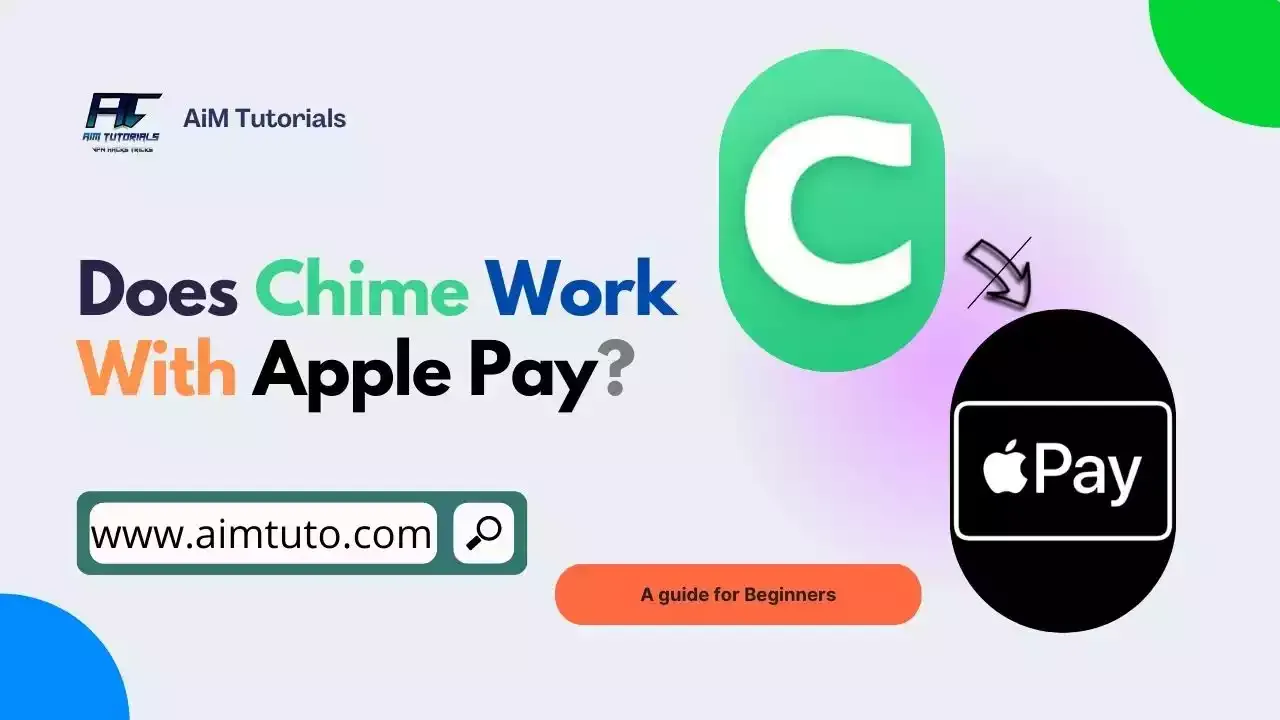
Yes, Chime does work with Apple Pay.
You know what this obviously means, right?
Well, this actually means that you can link your Chime Visa debit card to Apple Pay and not just use it as a funding source for your Apple Pay payments, but also as a means to add money to your Chime account or Visa debit card from Apple Pay.
That's not just all.
Even if you don't want to use your Chime Visa debit card, you can still use your Chime routing and account numbers to link up your Chime account with Apple Pay and even possibly transfer Apple Cash to your Chime account.
In fact, a Chime representative on Reddit confirms this when responding to a thread on Chime's support for Apple Cash, as shown in the screenshot below.

Isn't that just great?
I know it is, since Chime is definitely one of the few neobanks supporting Apple Pay.
So if you're looking to add your Chime account (either through the Chime Visa debit card or routing and account numbers) to Apple Pay (or Apple Cash) and transfer money from one account to the next, I'll show you all the steps you need to take in this guide.
How to Set Up Apple Pay to Work with Chime
You'll definitely need to set up Apple Pay before you can even use it with Chime. One good thing is that every eligible iOS device already has Apple Pay pre-installed in the Wallet app, so you don't need to download anything.
All you'll need is the following:
- A compatible device with the latest version of iOS or iPadOS, watchOS, macOS, or visionOS.
- A card from a participating card issuer (in which case is your Chime debit card).
- An Apple Account signed in to your Apple device.
- Face ID, Touch ID, Optic ID, or a passcode set on your device.
Now that you have what's required for Apple Pay, you can proceed with adding your Chime Visa debit card to your Wallet as shown in the section below.
How To Add Chime Card To Apple Pay Wallet
Adding your Chime card to your Apple Pay wallet is as simple as adding any debit card to Apple Pay.
To do so:
- In the Apple Wallet app, tap the Add button.
- Tap "Debit or Credit Card."
- Tap "Continue."
- You can use iSight to instantly capture your card details and add them to the Wallet, or you can manually enter them into the app.
- All you'll be left to follow the prompts to finalize the linking process.
If you have a paired Apple Watch, you have the option to also add the card to your watch.
Using the same process, you can add your Chime Bank account to Apple Pay by selecting a bank account instead of a debit or credit card. In this case, your Chime routing and account numbers will come in handy.
How to Add Chime To Apple Pay Without Card
As earlier mentioned, you can link your Chime bank account to Apple Pay without a card by providing the Chime account and routing number.
To locate your Chime account number and routing number, go to the Chime App Settings section (gear icon), scroll down to "Account Information," and tap it.
After you've gotten your account information, you'll just have to head on to Apple Wallet and link your Chime account.
How To Transfer Money From Apple Pay To Chime Card Instantly
Update!
It is now very easy to add money to Chime from your Apple Pay since Chime supports transfers from Apple Pay.
To do so:
- Open the Chime app and tap Move.
- Select Transfer money.
- Choose Apple Pay as the payment source.
It is just as easy as that—all you'll need is to make sure that you're running a Chime app of at least version 5.249.1 or later and that you've added an external debit card to your Apple Wallet.
Alternatively, you can still use Apple Pay's way to instantly add money to your Chime account (which involves the instant transfer to your Chime debit card) if you don't need to stick to the updated method to add money to your Chime account.
To do so:
- Open the Wallet app on your iPhone
- Next, tap on your Apple Cash card.
- Tap the More icon.
- Tap Transfer to Bank.
- Tap the Instant Transfer option, then tap Next.
- Next, type in the amount you want to transfer, then tap Next.
- Select the Chime Debit Card when prompted.
- Finally, authenticate with Face ID, Touch ID, or passcode.
If everything goes well, the funds should be available on your Chime debit card in 30 minutes.
Of course, this comes with a fee, and you'll typically be paying 1.5% of the transfer amount (minimum $0.25, maximum $15). You should see the amount you're to pay for fees before you even initiate the transfer.
How to Transfer Money from Apple Pay to Chime Account for Free
You can also transfer funds from Apple Pay to your Chime bank account, and the transfer, in this case, will be a standard transfer, which can take 1 to 3 business days to complete.
To do so:
- Open the Wallet app, tap your Apple Cash card, and tap the More button.
- Select Transfer to Bank
- Enter an amount and tap Next.
- Tap the 1-3 Business Days option, then tap Next.
- If you don't see your bank account, tap Add A Bank Account.
- Enter your Chime routing and account number. Tap Next.
- Confirm your account number by entering your Chime routing number and your account number again.
- Double-click the side button to confirm the transfer. Then authenticate with Face ID, Touch ID, or passcode.
If everything goes well, the transfer should take 1 to 3 business days to reflect in your Chime account.
Chime Card Apple Pay Not Working
If you're having trouble linking your Chime Debit Card to Apple Pay, you'll see a message that says "Could Not Add Card." When you get the "Try Again Later" problem when adding a card to your wallet, you can try the following methods to fix the problem, as recommended by Chime.
- Make sure you enter the correct card details (Card #, CVV, Expiration)
- Make sure the card is active and you have transactions enabled when attempting to link
- Ensure that your address and contact information are identical between your Chime and mobile wallet accounts
- Sign out of your mobile wallet account and back in, then try the process again
Chime is also compatible with the Apple Watch. Also, if Chime Spot Me is enabled on your Chime Debit Card, you can use it to make a payment using Apple Pay. The transaction must be entirely on Chime Card, which you have added to Apple Pay, for this to work.
Does Chime Work With Apple Pay At Walmart?
No, Chime does not work with Apple Pay at Walmart since the mobile payment service is not currently accepted as a payment method at Walmart.
Does Chime Spot Me Work With Apple Pay?
Yes, Chime Spot Me does work with Apple Pay. All you need to do is link your Chime debit card to your Apple Pay wallet.
You don't need to do anything special to use Chime SpotMe with Apple Pay. You simply use Apple Pay to make your purchase as usual; the only difference is that if you don't have enough cash in your Chime account, you'll use Chime SpotMe to complete the transaction.
Frequently Asked Questions
How do I connect Chime to Apple Pay?
To connect Chime to Apple Pay; Open the Apple Wallet app. Tap the Add icon (+) and tap Debit or Credit Card, and follow the steps.
Why is my Chime card declining on Apple Pay?
If your Chime card is being declined by Apple Pay, make sure you linked the card correctly to your Apple Pay wallet. Double-check the card information and retry linking the card.
Can I use my phone to pay with Chime?
Yes, you can use your phone to pay with Chime. All you need to do is link your Chime account to Apple Pay and start making payments with your phone.
Final Thoughts
Chime is an online bank that offers lots of banking facilities and its no doubt this bank has lots of users wanting to use their Chime account with Apple Pay.
Chime works with Apple Pay which means users can now use their Chime card at Apple Pay by simply adding the card to their Apple Pay wallet.
