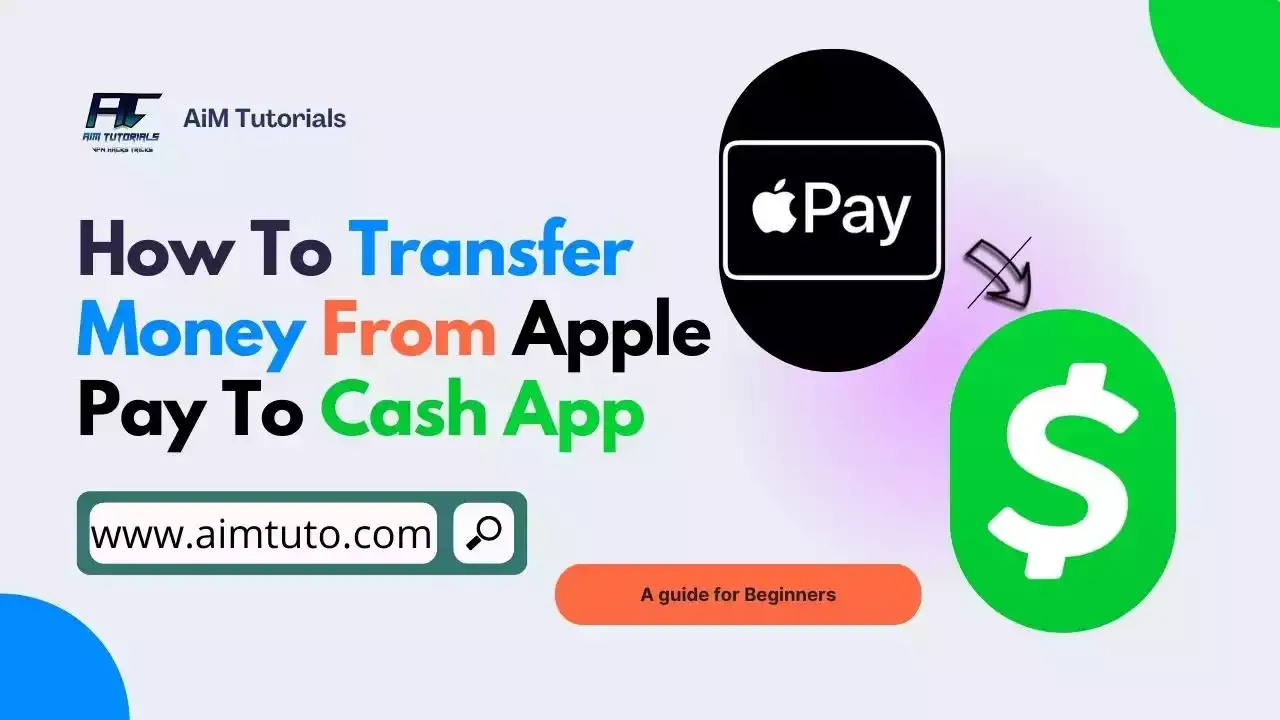
For sure, Apple Pay works with Cash App through the Cash App card to allow you to use your Cash Card balance more flexibly. However, this flexibility does not let you directly transfer funds from Apple Pay to Cash App—but rather lets you use your Cash App card for purchases through Apple Pay.
Nevertheless, there's still a walkaround for transferring money from Apple Pay to Cash App—but it's a little tricky. This guide is here to simplify the process and help you seamlessly move your funds.
Can You Transfer Money from Apple Pay to Cash App?
Yes, you can transfer money from Apple Pay to Cash App, but not directly.
The only way to transfer money from Apple Pay to Cash App as of this writing, is by using a bank account as a bridge for the transaction. If you think linking the Cash Card to Apple Pay will do the job, you're mistaken because this card can only be used for making purchases through Apple Pay.
How to Transfer Money from Apple Pay to Cash App
As earlier mentioned, the only way to transfer money from Apple Pay to Cash App is through a linked bank account; — the bank must be linked to both your Apple Pay and Cash App.
That being said, to transfer money from Apple Pay to Cash App, you'll first need to add your bank account to Apple Pay and Cash App, withdraw the funds from Apple Pay to your bank, and finally add the money to your Cash App balance.
Let's cover the steps in detail.
Step 1: Link Your Bank to Apple Pay & Cash App
You'll need a linked bank account to transfer funds between these two payment apps as it's a primordial step to completing the transfer.
You'll need your bank account and routing number to link your bank account to these payment apps.
If you've already linked a bank account to the apps, then you can skip this step.
Otherwise, here's how to link a bank account to Cash App.
- Open Cash App on your phone.
- Tap the Profile Icon on your Cash App home screen.
- Select "Linked Banks."
- Tap "Link Bank."
- Follow the prompts.
Here's how to link a bank account to Apple Pay.
- Get your bank account number and bank routing number.
- Open the Wallet app on your iPhone and tap "Apple Card."
- Tap the "More" button, then tap "Card Details."
- Scroll down and tap "Bank Accounts."
- Tap" Add a Bank Account" then follow the instructions on your screen.
Also Read: How to Transfer Money from Google Pay to Cash App
Step 2: Transfer Money from Apple Pay to Your Bank Account (Debit Card)
The next thing you'll want to do is to transfer money from Apple Pay to your bank account.
That can be done as follows:
- Be sure you have access to your card information or the bank account information to which you want to transfer the money.
- Go to Wallet on your iOS device.
- If you're using an iPhone user, simply open the Wallet application, tap on the Apple Cash Card, and then tap the Plus button.
- If you're using an iPad user, go to "Configuration" > "Wallet & Apple Pay" > "Apple Cash Card."
- Tap the "Transfer to Bank" option.
- Enter the amount to transfer and click Next.
- Click on "Instant Transfer" or "1-3 business days" (depending on how fast you want the money deposited into your account).
- Confirm the transaction with Face ID, Touch ID, or Passcode.
- Wait for the funds to transfer.
Note: There won't be any fees associated with transferring your money to your bank account if you select the 1-3 business day option. You'll, however, be charged a 1% fee on the total amount transferred if you choose the instant transfer option.
Step 3: Transfer Money from Your Bank Account to Cash App
Once the funds from Apple Pay are reflected in your bank account, the next thing you'll have to do is transfer the money to your Cash App.
Here's how to add money to Cash App from your bank account.
- Tap the Banking tab on your Cash App home screen.
- Press "Add Money."
- Choose an amount.
- Tap "Add."
- Use Touch ID or enter your PIN to confirm.
You'll just have to wait for the transfer to be completely done once you see a confirmation from Cash App. It's that simple.
Even though this is a convoluted way to transfer money from Apple Pay to Cash App, if you have the patience to go through these 3 easy-to-follow steps, it works really well.
You can also send money from a bank account without verification.
How to Transfer Money from Apple Pay to Cash App Instantly
Transferring money from Apple Pay to Cash App instantly is really simple.
All you'll need to do is select the Instant Transfer option in Apple Pay to avoid the long wait for your funds to arrive in your bank account.
Keep in mind that you'll still be using a linked bank account as a bridge for the transfer.
Here's how to transfer money from Apple Pay to Cash App instantly.
- Link your bank account to Apple Pay and Cash App.
- Transfer money from Apple Pay to your bank (debit card) through the Instant Transfer option.
- Transfer the money to your bank account to Cash App.
How Long Does it Take to Transfer Money from Apple Pay to Cash App?
It typically takes 1 to 4 business days to transfer money from Apple Pay to Cash App.
The reason for the long wait is that funds transferred from Apple Pay to a bank account can take up to 3 days to reflect in your bank account.
However, a complete transfer from Apple Pay to Cash App can be done in a single day if you use the Instant Transfer option.
How Long Does Instant Transfer from Apple Pay to Cash App Take?
Instant transfers from Apple Pay to Cash App usually take 30 minutes to complete.
A breakdown of the process is as follows;
- Instant Transfer from Apple Pay to bank account — 5 minutes.
- Transfer from a bank account to Cash App — 10 to 25 minutes approximately.
You can contact Apple Pay support at (800) MY-APPLE (800–692–7753) if the transfer takes longer than expected.
What is the Apple Pay Transfer Limit to Cash App?
The maximum transfer limit from Apple Pay to Cash App per transaction is $10,000.
Unless your bank has a lower restriction, Apple Cash will transfer $20,000 per week to your bank account.
Apple Pay lets you transfer a minimum of $1 to your bank account.
How to Transfer Money from Cash App to Apple Pay
You cannot directly transfer money from Cash App to Apple Pay and the only way to transfer the funds is to use a linked bank account as a bridge as shown in Apple Pay to Cash App transfer.
However, the good thing with this process is Cash App lets users link their Cash Card to Apple Pay directly from the Cash App letting you Apple Pay yourself from your Cash App.
How to Add Apple Pay to Cash App
Adding Apple Pay to Cash App is a simple process and can be done as follows;
- Tap the Cash Card tab on your Cash App home screen.
- Tap the image of your Cash Card.
- Select Add to Apple Pay.
- Follow the steps.
Final Thoughts
Apple Pay and Cash App are two popular P2P payment apps that have facilitated payments since their first launch.
However, a need may arise where you'll want to move funds from Apple Pay to Cash App to pay for a service that accepts Cash App as a payment method.
You can't directly transfer money from Apple Pay to Cash App, but you can indirectly complete the transfer through a linked bank account.
Thankfully, this guide compiles the steps you need to complete the transfer in case you're confused about where to start.
