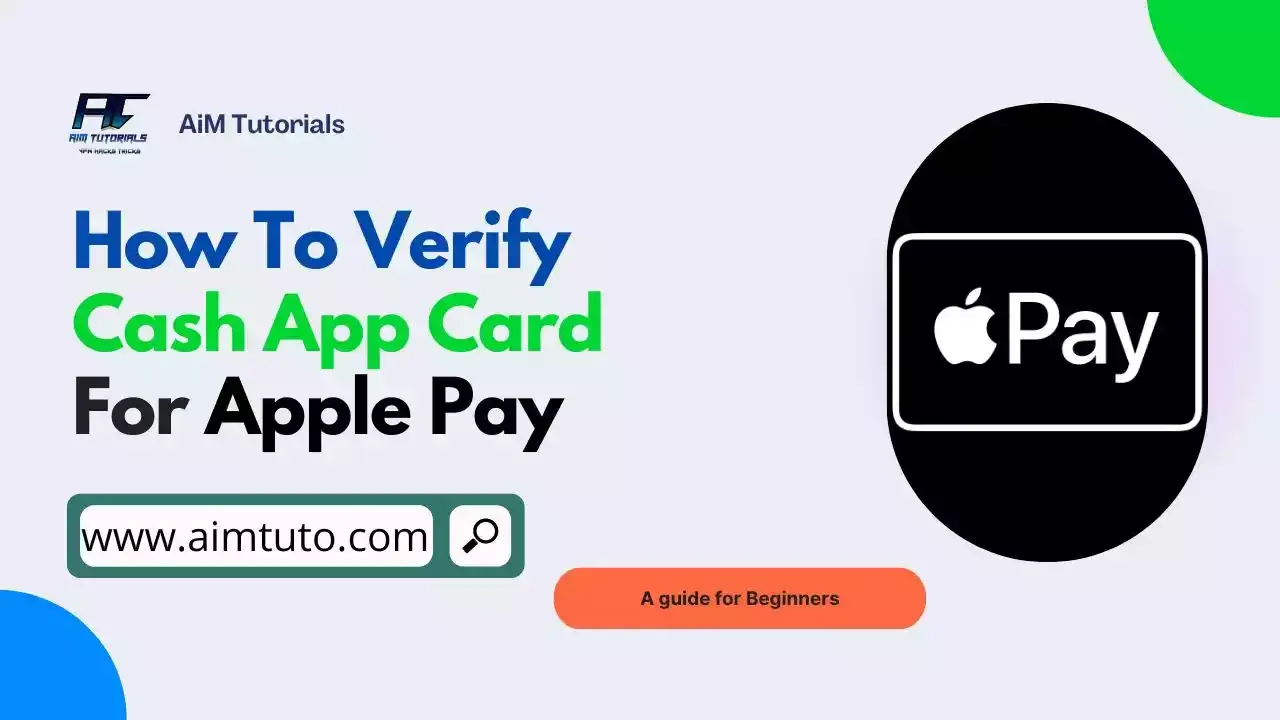
The Cash App Card is a free digital card that allows users to use their account balances more flexibly.
Talking of flexibility, you can now link your Cash App card to Apple Pay and use your card as a funding source for payments anywhere Apple Pay is accepted.
So if you're looking to verify your Cash App card for Apple Pay, this guide compiles everything you need to know from linking to using your Cash App card on Apple Pay.
How to Verify Cash App Card for Apple Pay
Apple Pay supports the Cash App card, and verifying the Cash App card for Apple Pay is simply adding the card to Apple Pay.
You can add or verify your Cash App card for Apple Pay in two ways—through the Cash App mobile app or through the Apple Wallet.
To verify the Cash App card for Apple Pay through the mobile app:
- Open Cash App on your mobile device.
- Tap the "Cash Card" tab on your Cash App home screen.
- Tap the image of your Cash Card.
- Select "Add to Apple Pay."
- Follow the steps to verify your Cash App card for Apple Pay.
To verify Cash App card for Apple Pay from Apple Wallet:
- Open your Apple Wallet and tap +.
- Follow the steps.
- Open the Cash App to verify that your Cash Card has been added.
How to Use Cash App Card on Apple Pay
After you've linked and verified your Cash App card on Apple Pay, you can start using it for making payments through the digital wallet.
To use the Cash App card on Apple Pay for online payments:
- Tap the Apple Pay button or choose Apple Pay as your payment method.
- To use a payment method different from your default card, tap Other Cards & Pay Later Options or Change Payment Method.
- If necessary, enter your billing, shipping, and contact information.
- Confirm the payment.
- If everything goes well, you should see Done with a checkmark.
To use your Cash App card on Apple Pay for in-store purchases:
- Double-click the side button.
- When your default card appears, authenticate with Face ID or your passcode.
- Hold the top of your iPhone near the card reader until you see Done or a checkmark on the screen.
There you go! You should be able to find convenience with these two digital payment services working together.
Why Can't I Verify My Cash App Card on Apple Pay?
In most cases, users would experience an inconvenience when trying to verify a Cash App card for Apple Pay, and here are some of the possible reasons.
- You aren't using the latest iOS/macOS.
- You aren't in a region that supports Apple Pay.
- Your bank doesn't support Apple Pay.
- You have reached the maximum amount of cards in your wallet.
Also Read: Is Cash App Anonymous?
How to Add or Verify Cash App Card for Google Pay
The Cash App card does not only work with Apple Pay—it also works with Google Pay.
To verify Cash App card for Google Pay from Cash App:
- Open Cash App on your mobile device.
- Tap the Cash Card tab on your Cash App home screen.
- Tap the image of your Cash Card.
- Select Add to Google Pay.
- Follow the steps to verify your Cash App card for Google Pay.
To add a Cash App card to Google Pay:
- Open Google Pay.
- Tap + Payment Method.
- Follow the steps to add a Cash App card to Google Pay.
How to Activate Cash App Card
When you get your new Cash App card, you'll need to activate the card to use it. You can activate your Cash App card using the QR code or without the QR code.
To activate your Cash Card using the QR code:
- Tap the Cash Card tab on your Cash App home screen.
- Tap the image of your Cash Card.
- Tap Activate Cash Card.
- Tap OK when your Cash App asks for permission to use your camera.
- Scan the QR code.
To activate the Cash App card without the QR Code:
- Tap the Cash Card tab on your Cash App home screen
- Tap the image of your Cash Card
- Tap Activate Cash Card
- Tap Use CVV Instead
- Enter the CVV code and expiration date of your new Cash Card
Benefits of Verifying Cash App Card for Apple Pay
There are many benefits you'll get when you verify your Cash App card for Apple Pay.
Some of them are as follows:
- You may find it easier to keep track of your spending if you link a Cash App card to your Apple Pay account. You will be able to view all of your most recent transactions with this feature. If you're trying to budget or keep tabs on where your money is going each month, this can be extremely useful.
- In order to stay informed of your balance and prevent overdraft, you can set up notifications.
- You can pay more swiftly and securely through Apple Pay — Apple Pay handles all transactions you make with your Cash App card. This indicates that the merchant receives your information after it has been encrypted.
- You can be certain that only you will be able to authorize the transaction with Apple Pay because it uses Touch ID or Face ID for authentication. Knowing that your information is safe and secure can help you feel at ease.
- Your Apple Pay account may benefit from having a Cash App card added if you want to manage your money more effectively overall. You'll be able to view your balance and transactions in one spot thanks to this functionality. This might assist you in keeping track of your spending and preventing overspending.
- It will be possible for you to create a budget so that you may better keep track of your expenditures and make monthly savings.
- You can use Apple Pay to make purchases at millions of merchants, both online and in physical stores.
- Since the retailer never sees your card number, transactions are safe and private.
- Apple Pay can be used to send money to loved ones, pay bills, and conduct business.
- You can use Apple Pay anywhere because it is compatible with the iPhone, iPad, Apple Watch, and Mac.
Frequently Asked Questions
How do you verify Cash App card?
If you're looking to add your Cash App card to a digital payment app, then you can do that directly from Cash App or from the digital payment app itself. Keep in mind that you'll need to activate the Cash App card before you may use it for transactions.
Can you link Cash App card to Apple Pay?
You can add your Cash App account to Apple Pay — but only if you have a Cash Card, the app's free debit card. It's easy to add your Cash Card to Apple Pay through Cash App, or in the Apple Wallet on your iPhone or iPad.
Why is my Cash App Card declining on Apple Pay?
If there are insufficient funds in the Cash App balance, a customer's linked debit card will instead fund the entire purchase. If there are no linked payment sources and the Cash App balance doesn't cover the cost of the transaction, the payment will be declined.
Final Thoughts: How to Verify Cash App Card for Apple Pay
The Cash App card is a Visa debit card that can be used to pay for goods and services from your Cash App balance, both online and in stores.
To use the card in a more flexible way, you'll consider adding the card to a digital payment app.
Thankfully, the Cash App card works with Apple Pay and Google Pay which are two popular digital payment apps.
The best is, verifying Cash App card for Apple Pay is a very easy process and if you're confused on where to start, this guide compiles the steps you need to add and verify your Cash App card for these digital payment apps.
