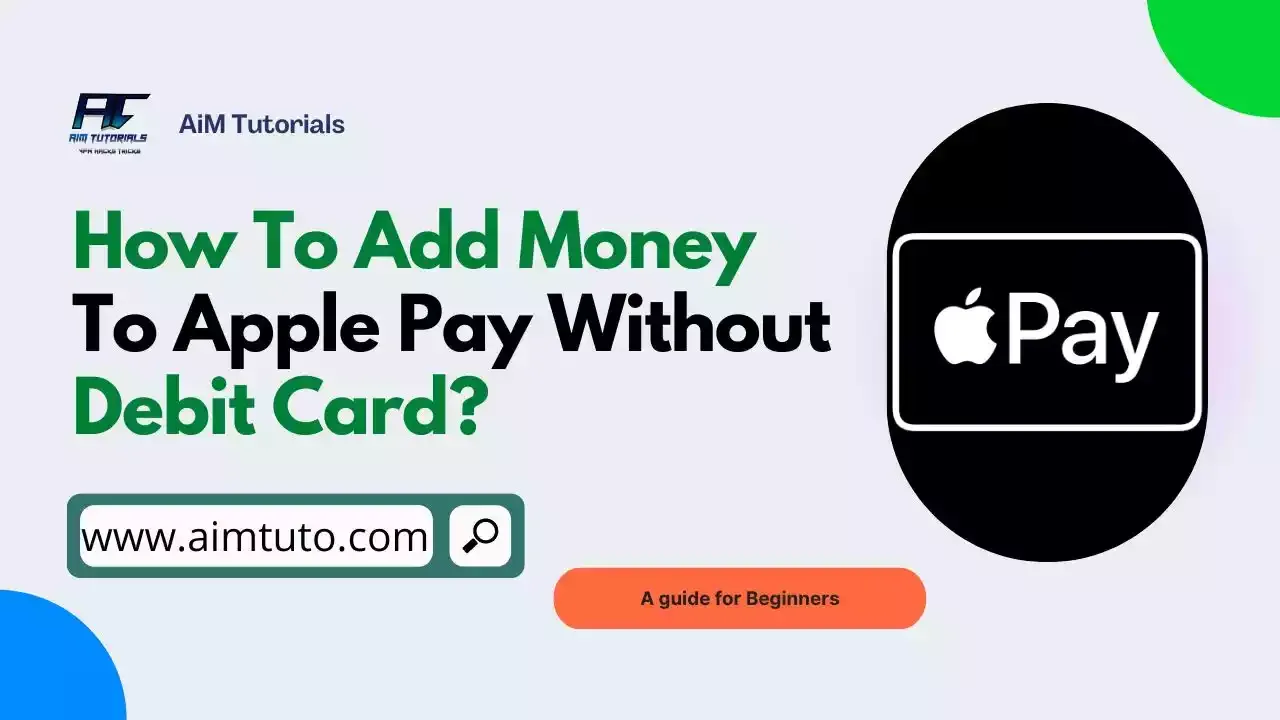
Probably, one of the best ways to add money to your Apple Pay balance is through a debit card, since the payment service has streamlined the process for payment cards.
Talking of payment cards, a debit card isn't the only option, right? There are still credit and prepaid cards, and they tend to be viable options when looking to add money to Apple Pay.
The amazing fact is that payment cards aren't the only options, as there are even more creative ways to go about this process, and this guide compiles all the options you need to know.
Can I Use Apple Pay Without Debit Card?
Yes, you can use Apple Pay without debit card.
Apple Pay supports other bank cards (including, credit or prepaid card), meaning you can link them to Apple Pay and use the wallet without debit card.
Can You Add Money to Apple Pay Without Debit Card?
Yes, you can add money to Apple Pay without a debit card.
With just a little bit of creativity, you'll find out that there are more ways to add money to Apple Pay even if you don't have a debit card to add the money.
How to Add Money to Apple Pay Without Debit Card
There are two ways to add money to Apple Pay without debit card; — using a credit card or asking someone to send you money through Apple Pay.
That being said, below are the different ways to add money to Apple Pay without debit card.
1. Use a Credit Card to Add Money to Apple Pay Without Debit Card
There's this statement from Apple that most users aren't aware of whenever you visit their supported banks page.
Apple Pay works with many of the major credit and debit cards from the top banks. Just add your supported cards and continue to get all the rewards, benefits, and security of your cards.
This simply means Apple Pay works not only with debit cards, but also with credit and prepaid cards.
You can use a credit card to add money to Apple Pay even if you don't want to use your debit card.
That being said, here's how to add a credit card to Apple Pay:
- In the Apple Wallet app, tap the Add button.
- Tap "Debit or Credit Card."
- Tap "Continue."
- You can use iSight to instantly capture your credit card details and add them to the Wallet, or you can manually enter them into the app.
- All you'll be left to do is follow the prompts to finalize the linking process.
After you've added your credit card to your Apple Wallet, you should be able to top up your Wallet through the card, and you can do so directly in the Wallet app.
To do so:
- Go to the Wallet app on your iPhone.
- Tap Apple Account, then tap Add Money.
- Choose the amount, then follow the onscreen instructions to complete the payment.
Some credit cards may require additional verification through OTP. If that's the case for your card, just provide what's required to add your funds.
2. Use a Prepaid Card
Apple Pay supports prepaid cards, and it is no new thing. In fact, according to Apple Pay, you can add money to your Apple Pay balance using a prepaid card if this one has already been in use with Apple Pay in the Wallet app.
The steps are typically the same as those mentioned above for using a credit card.
I think this method is one of the most viable alternatives you can consider.
3. Ask a Friend or Relative to Send You Money Through Apple Cash
At times, simply asking a friend or relative to send you money through Apple Pay is the best way to add money to Apple Pay without a debit card.
Once they send you the funds, you can then pay them through physical cash or any other payment method you can afford.
Keep in mind, though, that you'll need to link a funding source to your Apple Wallet (an existing debit, credit, or prepaid card) to receive funds.
This method should be very convenient for someone who knows another Apple Pay user that can help them out.
4. Use a Bank Account (Indirect)
Before even thinking otherwise, you should know that Apple Pay does not allow you to add funds to your Apple Cash from your bank account directly—it is only possible through a debit card.
The idea behind this method is you'll have to find someone who is willing to accept a direct bank payment and forward the funds back to you through Apple Cash. It is almost the same like the previous method, though a little bit of a hassle. But is works well in over 15% of cases.
5. Use Apple Card Daily Cash
If you've never heard about this program before, know that it is a cash back program that allows every Apple Card holder to earn cash back for purchases they make through the card.
While this program isn't a directly way to top up the amount you want to reflect in your Apple Pay balance, you can use the card to earn and accumulate rewards which will be automatically made available for usage in your Apple Cash.
Check Your Apple Pay Balance After Transfer of Funds
After you add money to Apple Pay without debit card, the most important thing to do is to first check if you've actually received the money.
To check your Apple Pay balance:
- Open your iPhone Wallet app.
- Tap on your Apple Pay Cash Card.
- The Apple Cash Card will open in full screen with the current balance in the top right corner of the card.
- There you go! If the balance has increased by the amount you had requested or transferred from a credit card, it's all good to go.
What if You Can't Add a Card to Apple Pay Wallet?
It is no new thing most users encounter issues when adding cards to their Apple Pay wallets.
If you can't add a card to Apple Pay wallet:
- Check that you can use Apple Pay by:
- Contacting your card issuer to find out whether they support Apple Pay.
- Updating to the latest version of iOS.
- Making sure you're in a supported country or region.
- Checking if your device is compatible with Apple Pay.
- Check for service outages or connection problems.
- When you see the notice "Could Not Add Card" or "Invalid Card," try contacting your bank or card issuer.
Frequently Asked Questions
Can you add money to Apple Pay with bank account?
Yes, you can. Open the Wallet app and tap the Apple Pay Cash card. Tap the three horizontal dots in the upper right corner to access the Cash card settings. Tap Add Money and enter the amount to add to your card from the bank account associated with your Cash card.
How do I add physical cash to Apple Pay?
Deposit the money to your bank account and add it to Apple Pay through your debit card linked to Apple Pay.
How much can you Apple Pay per day?
Per message, you can send or receive a minimum of $1. Per message, you can send or receive up to $10,000. Within a 7-day period, you can send or receive a maximum of $10,000.
Final Thoughts: How to Add Money to Apple Pay Without
Apple Pay is a popular payment app that lets users send and receive payments safely and conveniently.
Adding money to the wallet is a great way to use the app conveniently without experiencing card issues when making payments.
Usually, we use debit cards to add money to Apple Pay.
However, as seen above, you can add money to Apple Pay without debit card.
Once the funds arrive your wallet, consider checking your Apple Pay balance to see if you received the funds.
