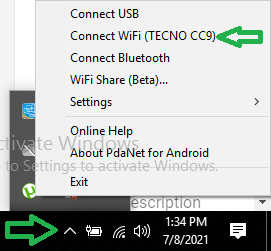It is really good when we enjoy a VPN connection on our Android devices. There are many VPN apps out there that really help most of us a lot when we know how to use the VPN. Most of use use VPN on our Android devices for many projects of which the lost know is to change our IP address and remain anonymous online.
There are many VPN apps out there that do more than just that. Not only they attribute a new IP address to our online status, but they also give us what we call Free Internet. These VPN apps are HTTP Injector, HA Tunnel Plus, Combo VPN, AnonyTun VPN and many more. We have equally provided free internet tricks for most known VPN out there and that will give you free internet n whatever country you are located in. Check them out below.
Talking of Free Internet, many things and protocols can be involved and getting free internet now these days isn't easy. You will first of all in most cases understand your ISP, how they operate and which protocols they mostly work with and then, launch some scans to detect bug host that can be used for injection. There are marvelous apps that can help us analyze host to see if it is eligible for free internet. We have apps such as HTTP Injector.
When we enjoy free internet on our Android device, we will obviously want to extend the enjoyment on our Windows or MacOS PC. Most of these VPN applications that give free internet don't have a PC setup. What most people do is they run in for Android Emulators on that will let them browse on their PC. But these emulators can allow the Internet just within its interface and cannot be extended to the Windows or MacOS PC. So what can you actually do to share this VPN connection from your Android Device to your Windows PC? No more worries about that because in today's video, I will show you how to can share (UB Tether, Hotspot) your VPN connection from your Android device to your PC and then enjoy your internet without stress on your PC.
However, if you are looking for the best Android emulators for your PC whether it may be low end or high end, then consider reading this article to get the best Android emulators for your PC.
Best Android Emulators for Low End and High End PC
What is a VPN and How does it Works?
A virtual private network extends a private network across a public network and enables users to send and receive data across shared or public networks as if their computing devices were directly connected to the private network.
VPNs encrypt your internet traffic and disguise your online identity. This makes it more difficult for third parties to track your activities online and steal data.
Why do I Need a VPN?
VPNs mostly provided by third party application and providers can be of several help especially if you are someone that is frequently online. A VPN will hide your real IP address online and attribute you one IP from the selected sever your choose in the VPN and this make you somehow invisible on the web.
Many people will always want to steal information from you and if they have your real IP address, they they just got a free visa to get your information. That's why we need to use VPN when navigating many websites online.
Some VPNs also help you in getting free internet and bypassing most restrictions set by your ISP. They tunnel internet connection from your server through the a host and then get you connected safely to one of its server.
VPNs can also help us accessing blocked sites and its contents that may be restricted such as streaming Netflix contents from any location.
How to Share a VPN Connection from Android to PC using PDANet+
We will be using an Application known as PDANet+. Known by any from its efficiency of sharing VPN connection from your Android to your PC or even to another android device, PDANet+ is one of the best when it comes to sharing VPN connection.
The App is free to download but equally limited in connection time. That's why to raise the limits, we will use a mod unlocked version of the PDANet+ App. You can download the mod unlocked version from the link below.
PDANet+ has several connection modes that will help us in getting the task done. I have spotted 2 features of the app that work efficiently.
- USB Tether
- WiFi Direct Hostspot
1. USB Tether
This is the most known and used VPN connection sharing mode of the app. So the lets go with its setup.
- Download and Install PDANet+ Mod Unlocked App for Android and PC from the link provided above or below.
- Install PDANet+ on your Android and PC device.
- Connect your Android device to your PC using a USB Cable.
- Now on your Android, click on USB Tether as it is illustrated in the image below.
- On your PC, click on the icon dropup beside your PC time, then select PDANet+ icon and select Connect USB as illustrated in the image below.
- PDANet+ on your PC will start the connection by verifying your phone internet connection and then get connected immediately.
- From here, you can now enjoy your VPN internet connection from your Android device to your PC.
Join us on Telegram for more exclusive tutorials
2. WiFi Direct Hotspot
This is another good way of sharing your VPN connection to your PC but it doesn't support all WiFi broadbrand cards. Lets go with is setup.
- Download and Install PDANet+ on both your Android and PC device.
- On your Android device, in PDANet+ click on the checkbox of WiFi Direct Hotspot to enable it as shown in the image below.
- Now head onto your PC and click on the icon dropup beside your PC time and click on PDANet+ icon and select Connect WiFi as shown in the image below.
- Now you will have to wait for PDANet+ to detect the WiFi Direct Hostpot from your Android device. When your device is detected, you will have to enter the WiFi direct password shown in the PDANet+ App on your Android device and now click Connect WiFi.
- Once you get connected, you will be able to browse the VPN internet from your Phone on your PC without issues. You will have a connected status just as in the image below.
If you don't see your WiFi Direct Hotspot, then, your PC WiFi can't support WiFi Direct Hostspot and from here, you will have to use the USB Tether method to share the VPN Connection
You can now share your VPN connection from your Android to your PC using PDANet+. Lets talk too on the method using FoxFi.
3. WiFi Hotspot (FoxFi)
This method will call in another app known as FoxFi that is required to work properly. FoxFi available on Playstore is limited equally so you will need a mod unlocked version of FoxFi.
Download FoxFi from the link below and then click on WiFi Hotspot in PDANet+ application which will take you to FoxFi App and there you can follow the instructions to use the app.
As said earlier, this method is a legacy method and will not work properly on all devices.
Also check out some of our best to read tutorials!!!
- How to increase dedicated video memory (VRAM) on any pc.
- Best CryptoExchange and Trading Platform.
- How to increase CryptoTab Browser Mining trick.
- How to Create Mobile Apps for Free Without Coding Skills.
- How to Get Free RDP Account Username and Password(2,4,12,24GB RAM).
- Disable Automatic Updates on Windows 10 with These 3 Ways.
- Track any Phone's Location Using a Mobile Number.
- Download any Paid Book Online for Free.
- Freely Create a Working virtual credit card.
- Get a Working Free Virtual Number for SMS Verification.
- Top 10 Best Android Emulators to use on a Low end PC.
- Top 15 Best and most usefull Android Apps.
- How to choose between a .com, .org and .net Domain Name Extension.
Join us on Telegram for more exclusive tutorials
We equally have a video tutorial on this where we show you the method practically. Check it out on our YouTube Channel.
Watch the video on this below.
Join us on Telegram for more exclusive tutorials
Conclusion and Final Thoughts
If you are looking for a good way to share your VPN Connection to from your Android to PC then, you should consider using the two methods provided above. The first method will work on all devices and the second method will work depending on your WiFi card.
Frequently Asked Questions (FAQs)
Below are some similar questions that people ask throughout and that might be useful for you.
Can I Share my Android's VPN Connection Over a Hostpot?
Unfortunately, you cannot share a VPN connection over an Android hotspot unless you possess advanced technical knowledge or a “rooted” device.
But this article equally shows how you can share a VPN connection over hotspot. You can consider reading the article to get the tips.
How can I connect WiFi through VPN?
It is very easy to setup WiFi though VPN. VPN apps support WiFi Connection so it will be easy to go through with that.
How to Share VPN Connection from Android to iPhone?
Though complicated, it is easy to share your Android phone VPN connection to iPhone. However, we will advice you to try getting the iOS version of the app on your iPhone device. If it doesn't have an iOS version, then consider using an Android Emulator for iOS.