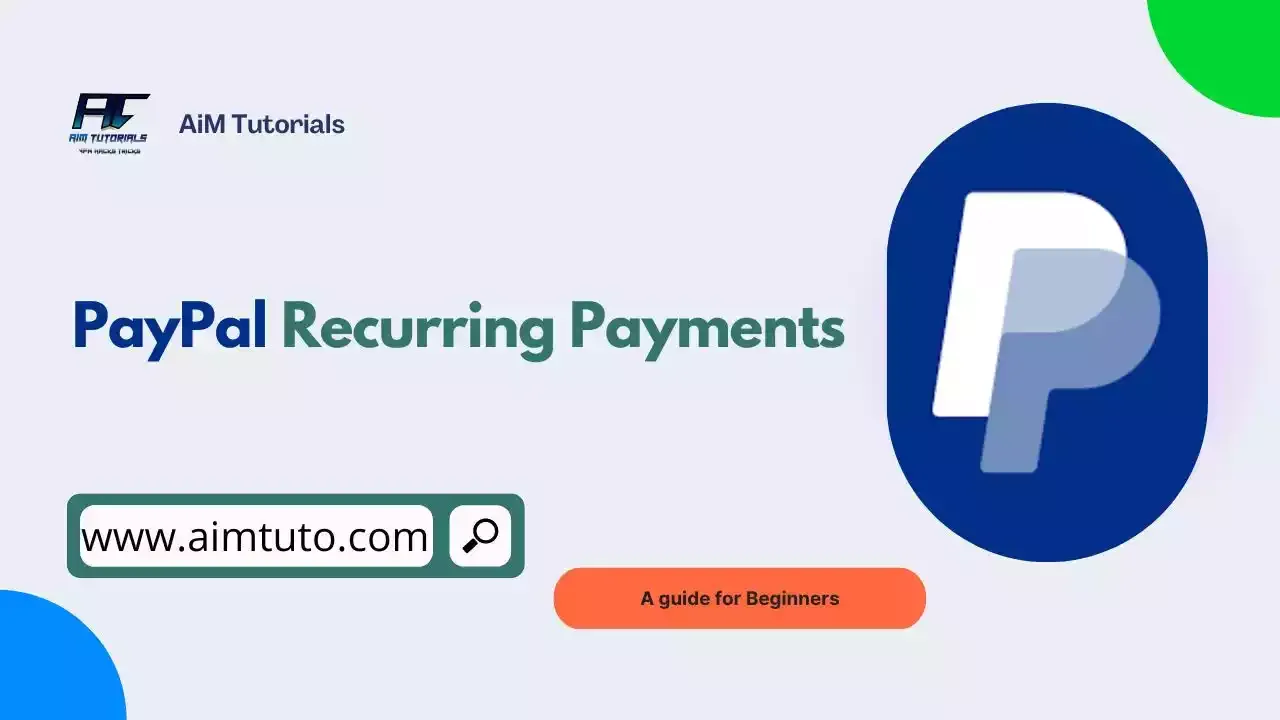
No doubt, sitting back and watching a payment for a service or bill go through at scheduled intervals is just what every consumer needs. That's just the convenience of having recurring payments set up.
If you use PayPal to pay for those bills that bang at your doorstep each time, the payment giant makes it even easier to pay for your subscriptions or bills, and that's through its recurring or automatic payment feature.
In this guide, I'll show you how to set up recurring payments on PayPal and also how to stop or cancel them if you no longer need them.
What are Recurring Payments?
Recurring payments are automatic transactions that typically take money from your account at regular intervals, say monthly or annually (depending on how frequently you set the deductions), for ongoing bills or expenses like subscriptions, utilities, or gym memberships.
Recurring payments have gradually grown over the years as the preferred way to make scheduled payments for subscriptions and bills, with over 75% of consumers confirming this according to a PYMNTS report.
How To Set Up PayPal Recurring Payments
The good thing with setting up PayPal recurring payments is that they make it possible for both customers and merchants to set them up.
For customers, you'll be setting it up during the checkout, and for merchants looking to accept payment automatically from customers, you'll be able to set it up with PayPal Checkout and Expanded Checkout once you've set up a business PayPal account.
Let's see how we can set this up for each of these users.
Setting Up PayPal Recurring Payments for Personal Customers
If you're using a personal PayPal account and want to set up recurring payments with a merchant that accepts PayPal, the payment giant offers a streamlined process to get this done with just a few steps, which include:
- At the checkout of the merchant website, select PayPal as a payment method.
- Make the payment with PayPal, and you should see an option to set it for automatic renewals (or say payments).
- After you've set PayPal recurring payments with the merchant, you should now be able to view the terms of the agreement in your PayPal account.
Some merchants will show the option to use the payment method you're using for automatic payments. So you should always keep an open eye on all the options listed before making the payment.
PayPal makes it easy to find any automatic payment you've subscribed to, either on the PayPal website or through the app.
On the PayPal website:
- Go to Settings on your PayPal account.
- Click "Payments".
- Click "Subscriptions and saved businesses".
- Select the merchant to view the terms agreed upon.
If you're looking to see your recurring payments through the PayPal app:
- Open the PayPal app and go to "Accounts".
- Select "Subscriptions and Linked Businesses".
- Select the merchant to view your agreement with them.
That's how you get to set up, view, and update your recurring payments as a PayPal customer.
Setting Up PayPal Recurring Payments for Business Customers
This isn't yet the section for merchants looking to accept recurring payments, but it's for anyone holding a business PayPal account.
To do so:
- At the checkout of the merchant website, select PayPal as a payment method.
- Make the payment with PayPal, and you should see an option to set it for automatic renewals (or say payments).
All the details, including the terms of the recurring payment, should be available in your PayPal account to manage or view how your automatic payment is set up with any merchant:
- Log in to your PayPal account on the PayPal website.
- Go to "Account Settings" and click "Payment Preferences".
- Click "Set Automatic payments".
- You should see a list of merchants you've had to set automatic payments with.
Setting Up PayPal Recurring Payments for Businesses or Merchants
If you own a business account and want to start accepting recurring payments through PayPal, then it is very easy to do so because you already have the basic requirement—a business account.
But don't just take the words as you see—the process is a little bit complex, and you'll need a basic understanding of API for more customization of your products and a good understanding of your website's source code to integrate the button on your website after you've set up everything.
To start accepting PayPal recurring payments as a business:
- Sign up for a business account (if you haven't yet done so) or simply log in to your account and go to the Manage Subscription section.
- With your PayPal business account set up, you should be able to integrate subscriptions through PayPal Checkout, which streamlines a good part of the entire process. But in case you need to customize your products, you'll need PayPal's recurring payment API.
- The next step will be to create a subscription plan:
Firstly, you'll have to provide details about your product (such as name, description, and even the product ID) and indicate whether it is a physical or digital good you're selling.
Secondly, you'll have to choose how you want your pricing to be offered to your customers—it can be fixed, quantity, volume-based, or tiered-based pricing.
Thirdly, choose how often you want your customers to be billed—this is where you choose between options like weekly, monthly, or even yearly. Also, you can include how many overdue payments a customer can have before their subscription will be canceled. - Provide more details to help your customers understand what they're going in for. Things like the currency they pay with, the price, and even taxes are included for more transparency.
- If everything looks great, you can deploy your subscription plan to customers.
After turning on the plan, you'll be able to see a code that you can copy and paste wherever you want the button to show up on your website.
In case you need to create more subscriptions on PayPal and customize your subscription button, you can easily do it in the Subscriptions section of your business account.
To do so:
- Log in to your business account.
- Click "Sales" at the top of the page.
- Select "Subscriptions" under "Accept Payments".
From here, you should be able to manage any subscription you have running for your customers on PayPal.
PayPal Recurring Payments To Friends
The recurring payments feature on PayPal is only available for anyone looking to pay recurring bills or services. It cannot be used to accept or send payments to friends or family members automatically.
How to Stop PayPal Recurring Payments
If you own a personal PayPal account and want to stop recurring payments for a subscription, you can do so on the PayPal app as follows:
- Log in to the app and go to "Accounts".
- Select "Subscriptions and Linked Businesses".
- Select the merchant you want to stop recurring payments for.
- Tap "Remove PayPal as your payment method".
Now, in case you want to cancel recurring payments for one of your subscriptions you used to accept payments as a merchant, you can do so as follows:
- Log in to your business account.
- Click "Sales" at the top of the page.
- Under "Accept Payments", select "Subscriptions".
- Now, select the subscription you want to cancel and turn it off or remove it.
That's just how you get to stop or cancel recurring payments on PayPal. It doesn't matter whether you're a personal or business user; you can always cancel subscriptions anytime the need arises.
Final Thoughts
PayPal recurring payments offer a convenient, secure, and flexible option for anyone who has subscriptions or bill payments to settle regularly. It is convenient for both individuals and businesses looking to accept recurring payments from their customers through PayPal, as we've seen earlier.
This guide compiles all the steps anyone looking to set a recurring bill payment or subscription for a service they've subscribed to, so you won't have to do it manually all the time. Also, if you're a business, you'll equally have your take as I've covered detailed steps for you as well in case you need to make or accept recurring payments.
