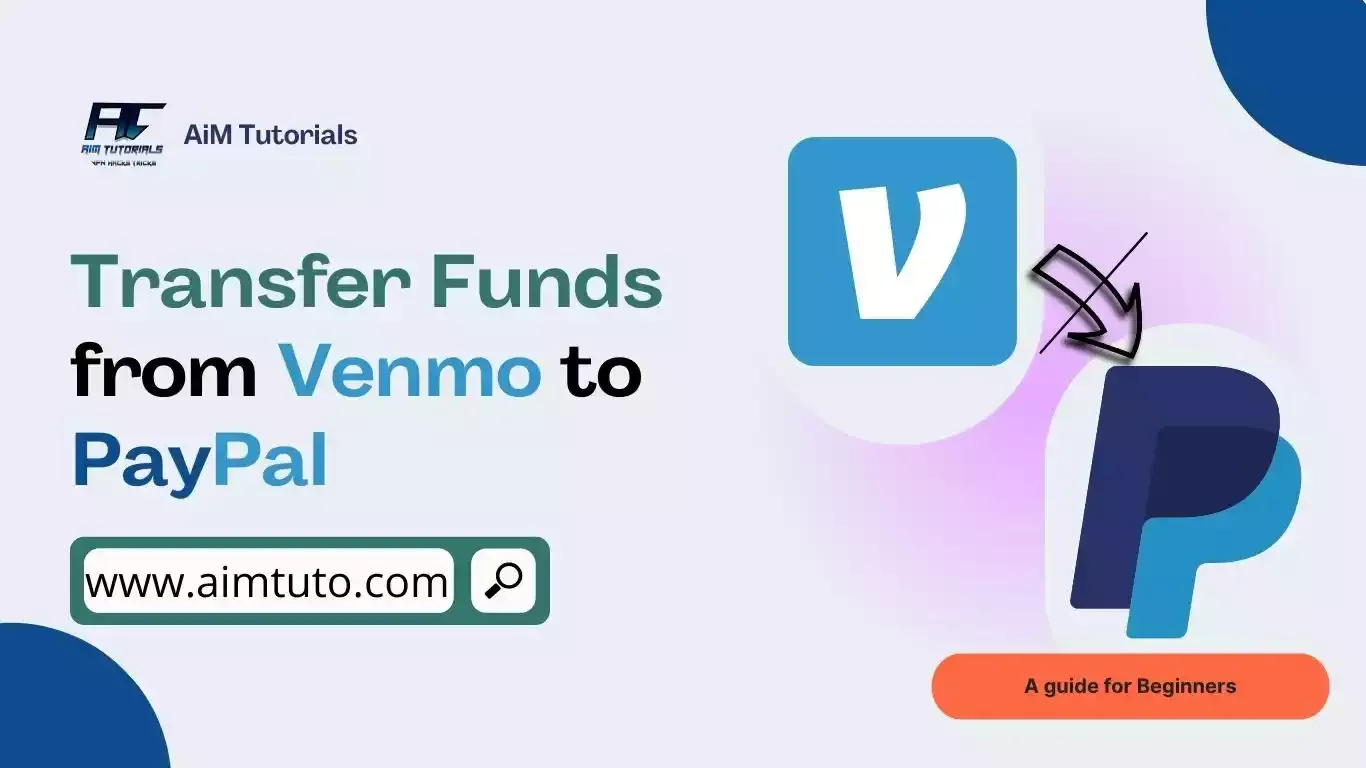
Venmo and PayPal's agreement with Visa+ brings much convenience to consumers, including an easier way to transfer funds between the two payment services.
I mean, the partnership has streamlined the entire process into just a few minutes, and you no longer have the linked bank method as the only method.
So if you're looking to transfer money from Venmo to PayPal, I've compiled the steps you need to take to do it through a Visa+ payname, and also an alternative method for those of you who don't want to set up a Visa+ payname.
Is there an Integration between Venmo and PayPal?
Venmo and PayPal don't have any direct integration.
But, hey, don't get me wrong—not having a direct integration doesn't mean you can't send money directly from Venmo to PayPal or the other way round.
Can I Transfer Money from Venmo to PayPal?
Yes, you can transfer money from Venmo to PayPal.
This was made possible since Visa partnered with both PayPal and Venmo on April 11, 2023, to offer consumers using the digital payment services a way to transfer money between the two apps through a Visa+ payname, which can be set through your PayPal account.
Yeah, you got that one right. So if you were expecting to see a method through a linked bank account, you can keep it as a second option because, unlike this lengthy process, Visa+ is not only easy to set up, but makes Venmo to PayPal or PayPal to Venmo transfers almost instantly.
How to Transfer Money from Venmo to PayPal
While Venmo doesn't integrate with PayPal in any way, it is very easy and straightforward to get your funds from Venmo to PayPal or the other way round, thanks to Visa+.
Of course, you'll need to set up your Visa+ payname as a first step, and don't worry, you'll have to set this payname just for PayPal.
To do so:
- Tap Menu in the PayPal app.
- Tap "Send & receive with Visa+".
- Verify your identity if required and follow the onscreen instructions to set up a payname.
- Tap "Agree and activate" to set up your Visa+ profile.
Your payname will start with a "+" and will include a ".PayPal" ending. A typical example of a payname should look like this "+TKelly.PayPal".
This step is crucial because it is here that your payname will become functional and let you send and receive money to and from Venmo. Make sure you choose a correct and unique payname because it can't be changed once set.
Now that you have your payname set up, you can use it to transfer money from Venmo to PayPal as follows:
- Open the Venmo app and go to the Me tab.
- Tap the Settings gear in the top right.
- Tap "Send Money to PayPal".
- Tap "Send".
- Enter your PayPal payname (the one you created earlier).
- Enter the amount you want to send.
- Confirm the payment details and then tap "Next".
It shouldn't take long for you to receive your money after completing the transfer. PayPal estimates that the funds can take a maximum of up to 30 minutes to arrive in the other account, so you shouldn't wait for long.
Plus, there's typically no fee charged for using Visa+ to transfer money between Venmo and PayPal, so this method is definitely worth a try.
How to Transfer Money from Venmo to PayPal Using a Linked Bank Account
As earlier mentioned, you can still transfer money from Venmo to PayPal using your bank account as a bridge.
To do so:
1. Add Your Bank Account to Venmo
The first thing you'll want to do is to link your bank account to your Venmo account. If you have already done so, you can skip these steps otherwise, here is how to add your bank account to Venmo.
- Open your Venmo app.
- Tap your profile or initials to go to the "Me" tab.
- Go to the "Wallet" section.
- Tap "Add a bank or card..." and then select "Bank".
- Select your preferred verification method.
2. Transfer Money from Venmo to Your Bank Account
The next thing you will have to do is to withdraw funds from your Venmo account directly to your bank.
Venmo lets you transfer money to your bank account in two ways. You can transfer funds using the standard transfer option which will take up to 3 business days or using the instant transfer option which will be done instantly.
However, the instant transfer will cost you a fee of 1.5% (with a minimum fee of $0.25 and a maximum fee of $15) of the total amount to be transferred.
Instant transfers are only possible with U.S. bank accounts or Visa/Mastercard debit cards that support the service (like Visa Fast Funds or Mastercard Send).
By adding your bank account or credit card to your Venmo account, you may see if it is eligible. When you try to make an instant transfer, your bank account or debit card is offered as a payment option but greyed out. This means that your bank does not currently participate in an instant transfer service.
Follow the steps below to transfer money from Venmo to your bank account.
- Open your Venmo app.
- Go to the "You" tab by tapping the profile icon.
- Select the "Add or Transfer" button located just below your profile picture.
- Select "Instant" (1.5% fee, minimum of $0.25 and maximum of $15.00) or "1-3 biz days" (no fee).
- Finally, tap "Transfer".
3. Add Your Bank Account to PayPal
Next, you'll have to link the bank account to which you transferred funds from your Venmo account to your PayPal account. You can do this from the "Wallet" section of your PayPal account.
To add a bank account to PayPal:
- Log in to your PayPal account.
- Go to "Wallet."
- Click "Link a bank."
- Search for your bank or select it from the list.
- You can link your bank instantly by entering your bank login details. If the instant option isn't available, enter your bank account details manually and click "Agree and Link."
4. Transfer Money from Bank Account to PayPal
Finally, the last thing to do is to transfer the money from your bank account (received from Venmo) to your PayPal.
It is more like adding funds to your PayPal balance from your bank account.
Here is how to do it.
- On your PayPal dashboard tap "Wallet".
- Click "Transfer Money".
- Click "Add money to your balance".
- Select the bank you used to receive funds from Venmo and enter the amount you want to transfer.
- Finally, tap "Add".
The transfer usually takes 3-5 business days to complete. It is free and can be done at any time. You'll receive an email once the transfer is complete.
How to Transfer Money from PayPal to Venmo
You can use Visa+ to transfer money from PayPal to Venmo; there's no fee charged for this, and it shouldn't take more than 30 minutes for your funds to arrive.
You can also use a linked bank account as a bridge, but this method takes even longer and comes at a fee.
Can I Transfer Money from Venmo to Other Wallets through Visa +?
No, you can only use Visa+ to transfer money between Venmo and Cash App. Other payment services like Cash App don't yet support Visa+ as of this writing, and the only way to transfer funds from Venmo to services like Cash App is through a linked bank account.
Frequently Asked Questions
Can I transfer funds from Venmo to PayPal?
Yes, you can transfer funds from Venmo to PayPal through a linked bank account. That said, the same bank account must be linked both to your Venmo and PayPal account
How do I transfer money from Venmo to PayPal or Cash App?
The best way to transfer money from Venmo to PayPal or Cash App is through a linked bank account. Keep in mind that the same bank account must be linked to both apps to assure a successful transfer.
How long does it take to transfer money from Venmo to PayPal?
It typically takes 3 to 5 business days for the funds transferred from Venmo to hit your PayPal account. What makes the transfer take so long is that it passes through a bank account.
Final Thoughts
Both Venmo and PayPal are fantastic apps when it comes to moving money from one account to another without fees. Though PayPal owns Venmo, they are not compatible in that, you can't integrate one app into the other.
This makes it very tricky to transfer money between both apps. The only way to transfer money from Venmo to a bank account is to use a linked bank account. This article shows you a complete process on how to complete the transfer without hassle.
