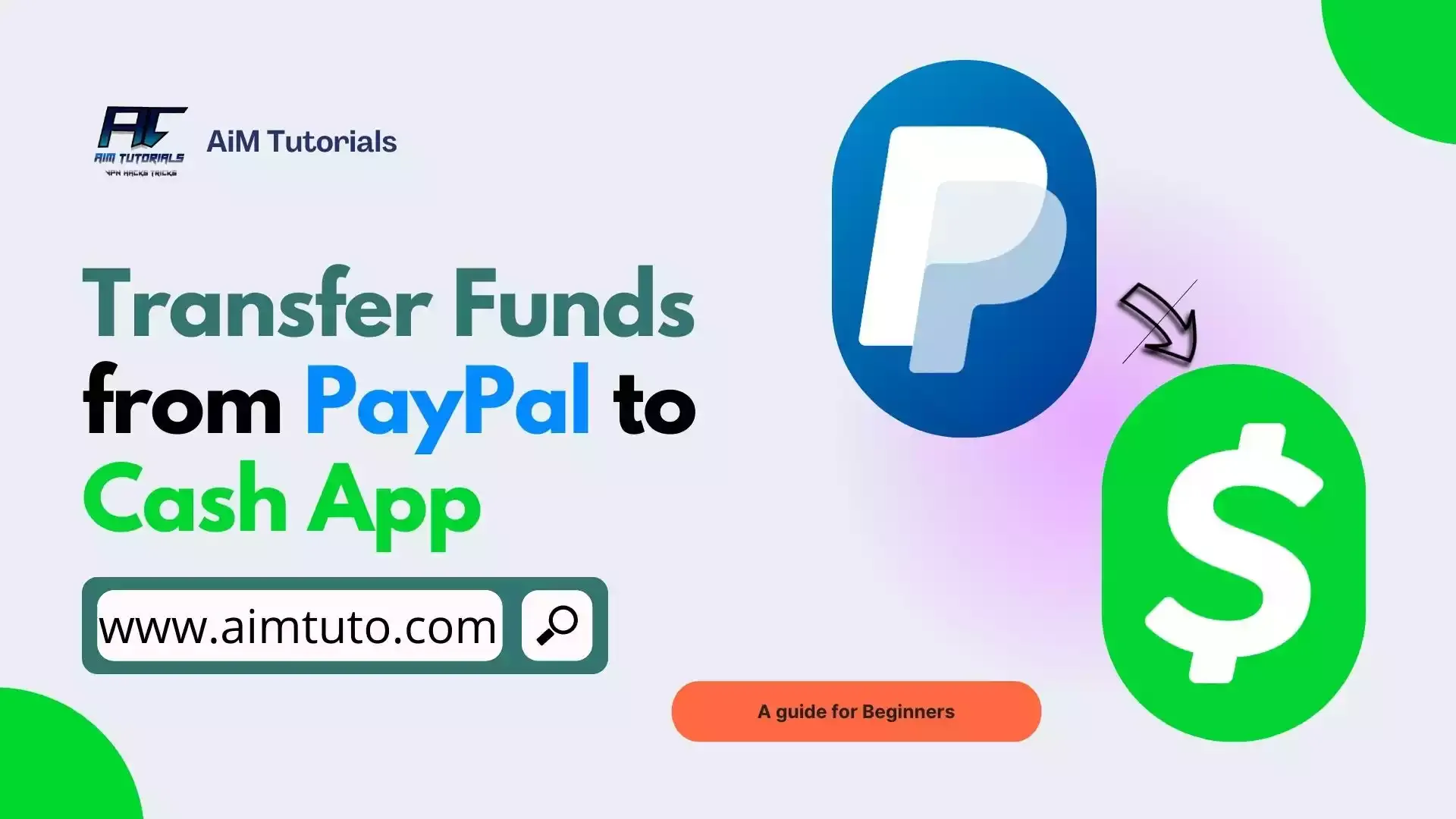
Of all those apps that let you send and receive money out there, PayPal and Cash App are two of the most popular and if you've ever used them before (which I suppose you have), you can agree with me that they are very convenient for money transfers.
Transferring money between these two platforms isn't directly possible, but you'll be glad to know that there are a few indirect ways to transfer funds between them, and if you're wondering how, just keep reading.
In this guide, I'll show you the different methods and workarounds to help you seamlessly move your funds between these two platforms.
Can You Send Money From PayPal To Cash App?
Yes, you can send money from PayPal to Cash App, but not directly.
While PayPal and Cash App are two financial giants with a plethora of similarities, neither of the apps allows users to integrate one app into the other.
How To Transfer Money From PayPal To Cash App
As earlier mentioned, a direct transfer from PayPal to Cash App is not possible.
However, you can indirectly transfer money from PayPal to Cash App through a couple of ways, which include;
- Using a linked bank account.
- Using the Cash Card.
- Asking a friend to help.
Method 1: Using A Linked Bank Account To Transfer Money From PayPal To Cash App
While waiting for a possible integration, using a linked bank account to transfer money from PayPal to Cash App is the best approach you can use in the meantime.
In this case, you'll typically have to link the same bank account to both PayPal and Cash App, initiate a withdrawal from PayPal to your bank, and finally, transfer money from your bank to Cash App.
Let's cover each step in detail.
1. Link Your Bank Account to PayPal
The first thing you'll want to do is link your bank account to PayPal.
You may need your bank account and routing number to link it to your account to PayPal if should in case you have to use the manual process.
Look at the positive side of things—linking your bank account to PayPal will also help verify the account and enable easy transfers from one account to the next.
To link your bank account to PayPal:
- Log in to your PayPal account.
- Go to your "Wallet."
- Click "Link a bank account".
- Follow the instructions on the page to link your bank account information.
2. Transfer Money from PayPal to Your Bank Account
Once you've linked your bank account to your PayPal account, the next thing you'll want to do is transfer the funds from your PayPal account to your bank account.
To do so in the PayPal app:
- Tap your PayPal balance.
- Tap "Transfer."
- Tap "Transfer to bank" at the bottom of the screen.
- Select "in minutes" (fee applies) or "in 1-3 days" (no fee).
- Tap "Transfer Now."
3. Link Your Bank Account to Cash App
Now, you have to link your bank account to your Cash App account—which is pretty easy and straightforward.
To do so:
- Login to your Cash App account.
- Tap the Profile Icon on your Cash App home screen.
- Select "Linked Banks".
- Tap "Link Bank".
- Follow the prompts.
4. Transfer Money from Your Bank Account to Cash App
Finally, once you've linked your bank account to Cash App, the last thing to do will be to transfer the funds from your bank account to Cash App. It is more like adding money to your Cash App balance.
To do so:
- Tap the Banking tab on your Cash App home screen.
- Press "Add Money."
- Choose an amount.
- Tap "Add."
- Use Touch ID or enter your PIN to confirm.
Method 2: Using The Cash Card To Transfer Money From PayPal To Cash App
Another great way to transfer money from PayPal to Cash App is through the Cash Card.
The Cash App card, also known as the Cash Card, is a Visa debit card that is directly linked to your Cash App balance and allows you to manage this one more flexibly.
To proceed with this method, you'll need to order a Cash Card online if you don't have one yet then, link the card to PayPal as a funding source for your transactions.
To link the Cash Card to PayPal:
- Log in to your PayPal account.
- G to the "Wallet" section.
- Tap "+" beside "Add Banks and Cards."
- Tap "Debit and Credit Cards."
- Enter your Cash Card details and link it to PayPal.
After linking the card to PayPal, you can start transferring funds from PayPal to Cash App through it.
However, most users usually find it difficult to link their Cash App cards to PayPal and if that's the case for you, I'll recommend sticking to the method using the linked bank account.
Method 3: Ask A Friend For Help
Another great way you can use it as a last resort when looking to transfer money from PayPal to Cash App is by asking a friend for help.
PayPal and Cash App are two popular financial apps and probably have customers in all corners of the country.
That being said, there's a great chance you'll find someone (a friend or relative you trust preferably) to help you transfer funds from PayPal to Cash App.
Here's how you'll request for a friend's help;
- You'll first need to check in your entourage if someone is using both apps.
- Once you find a trusted user, you just need to ask if he/she can help you with a transfer from PayPal to Cash App; You'll send them money through PayPal, and in return, they send you money through Cash App.
- In most cases, motivation is required to make them accept your proposal since they'll be of great help.
- Once you both agree, the transfer should take just a couple of minutes.
Based on my experience with this method, I can say it is the quickest, but also most risky of the methods we've seen since you'll need to find someone you can trust for the transfer.
How to Transfer Money from PayPal to Cash App Instantly
The best and only way to transfer money from PayPal to Cash App instantly is by asking a friend or relative to help you out. You'll both need to have verified Cash App and PayPal accounts and the friend here should agree to help you out for this to work. Cash App to Cash App and PayPal to PayPal transfers are typically instant and what you'll do here is you'll send money from your PayPal to their PayPal, and then they send money from their Cash App to your Cash App. This way, the transaction will be completed in minutes.
How To Transfer Money From PayPal To Cash App Without Card
If you're looking to transfer money from PayPal to Cash App without using the Cash Card, you have two options to try, which include;
- Using a linked bank account.
- Asking a friend for help.
How To Send Money From PayPal To Cash App Without Bank Account
You'll typically need a linked bank account which will serve as a bridge to transfer money from PayPal to Cash App.
However, if using a bank account isn't the best option for you, you can use the Cash Card or ask a friend to help transfer money from PayPal to Cash App.
Nonetheless, while these two options are possible alternatives, they aren't as sure as using a bank account for the process.
How Long Does It Take To Transfer Money From PayPal To Cash App?
The time it takes to transfer money from PayPal to Cash App depends on the method you used to complete the transfer.
If you used the linked bank method, then it should take within 1-3 business days to transfer money from PayPal to Cash App.
If you used the Cash Card or asked a friend to help, then the transfer should be completed within minutes.
Does It Cost To Transfer Money From PayPal To Cash App?
Again, that depends on the method you'll use.
While using the Cash Card is a free method, you might be charged some fees by your bank for using the linked bank method to transfer money from PayPal to Cash App.
PayPal Transfer To Cash App Denied
If your PayPal to Cash App transfer is getting denied, consider checking to see if your Cash Card details are correct or if you have any issues with your bank.
Once you're sure everything is fine, you can restart the process and complete your transaction successfully.
Why Can't I Transfer Money from PayPal to Cash App?
The reason you're unable to transfer money from PayPal to Cash App is probably because you tried to link the two apps directly—which isn't possible. And if you use the Cash Card isn't always a guaranteed method.
The best way to stay on the successful side with this transfer is by using a linked bank account as a bridge for the transaction.
What to Consider When Transferring Money from PayPal to Cash App
Now you know how to transfer money from PayPal to Cash App, there are some things you should be aware of when sending money from PayPal to Cash App. Here are some of them.
1. PayPal to Cash App Transfer Fees
Transferring funds from PayPal to Cash App is completely free when using the Cash Card.
However, you may be charged some fees when using your bank account as a bridge for the transaction.
2. PayPal to Cash App Transfer Speed
Transfer speed might vary depending on a variety of factors.
First and foremost, make sure you have a good internet connection; otherwise, the transfer might fail. PayPal typically takes one to four days to send money to Cash App.
3. PayPal to Cash App Transfer Limit
The amount you can transfer from PayPal depends on whether your account is verified or not.
Verified PayPal accounts have no transaction limits, but unverified users can only transfer $500 each month. However, each transaction is limited to $10,000.
Frequently Asked Questions
Can I send money from PayPal to Cash App?
Yes, you can send money from PayPal to Cash App through a linked bank account, by using the Cash Card, or by asking a friend for help, as seen in this guide. However, a direct transfer of funds from PayPal to Cash App is not possible.
Can I link my Cash App card to PayPal?
Yes, you can link your Cash App card to PayPal and use it as a funding source for your PayPal transactions.
How do I withdraw money from PayPal with Cash App?
You cannot directly withdraw money from PayPal with Cash App. However, you can use a bank account as a bridge between the two apps to withdraw money from PayPal.
How can I get money from PayPal instantly?
You can instantly get money from PayPal by withdrawing the funds to your linked bank account or debit card.
Final Thoughts
Both PayPal and Cash App are two well-used apps and because of these, users will want to transfer funds between both apps. There is direct integration between both apps which means, you cannot directly transfer money from PayPal to Cash App.
However, there are some indirect methods to send money from PayPal to Cash App and this article compiles all you need to make the transfer successful.
